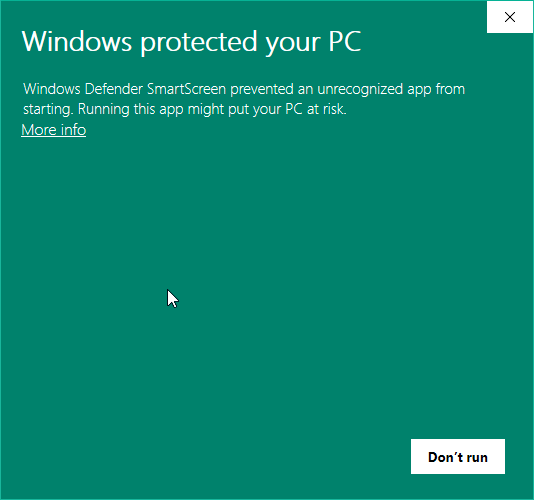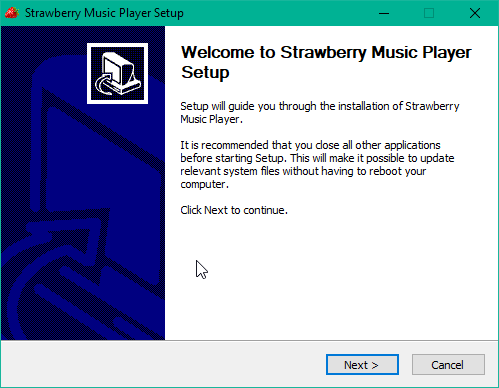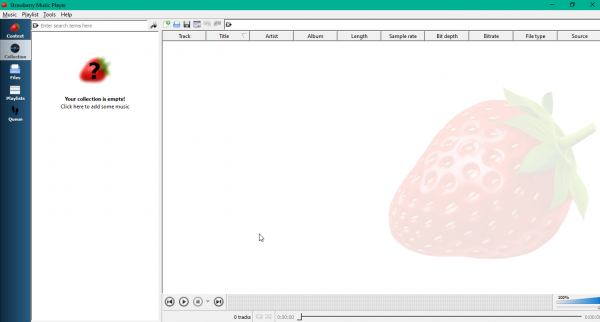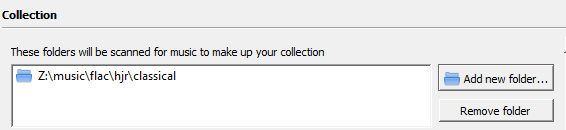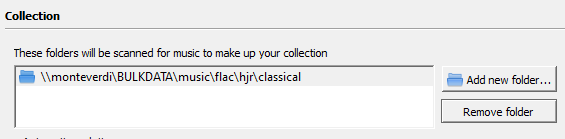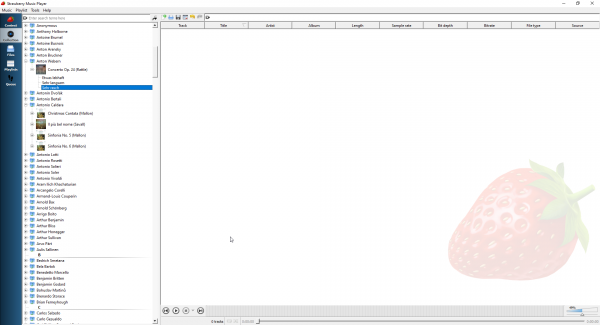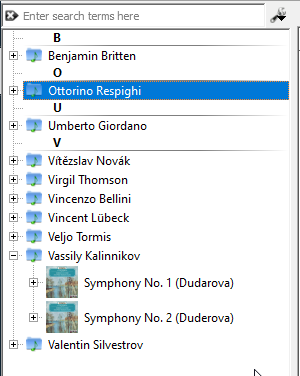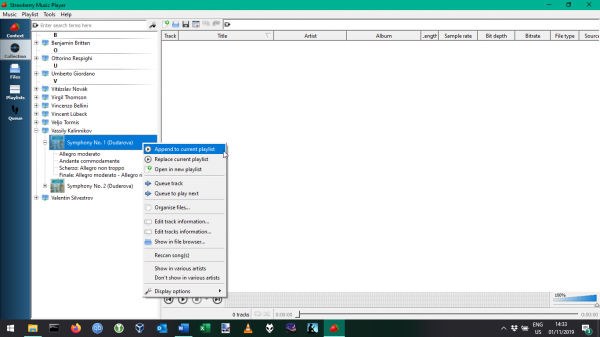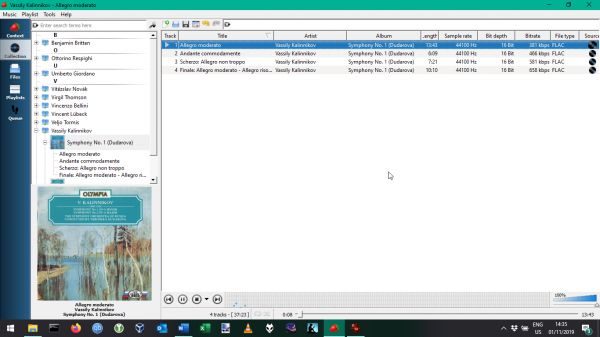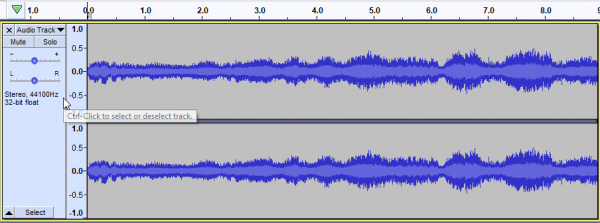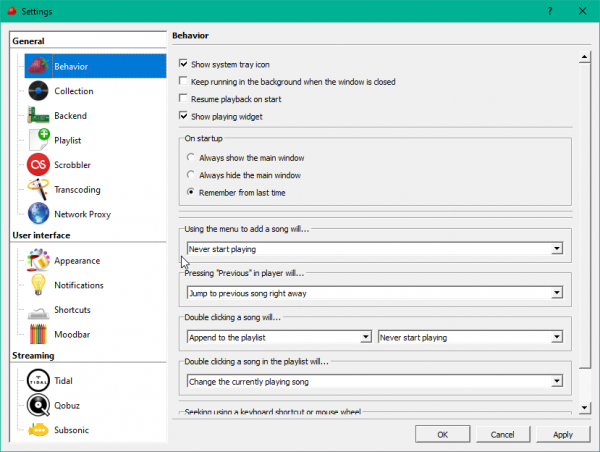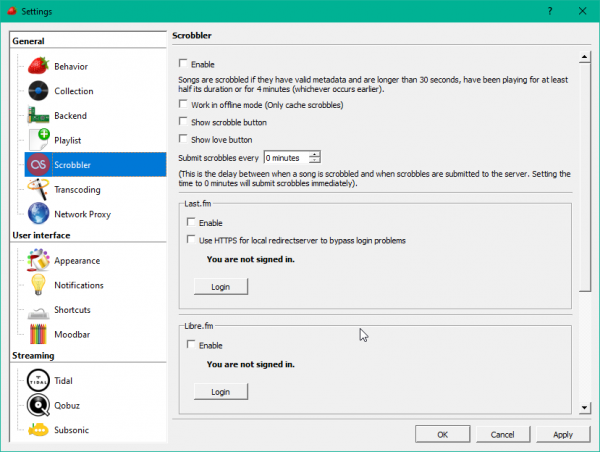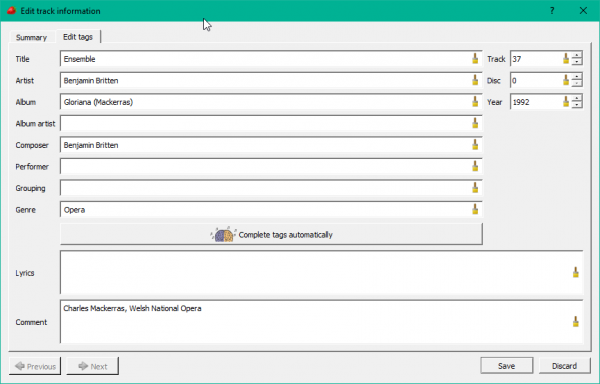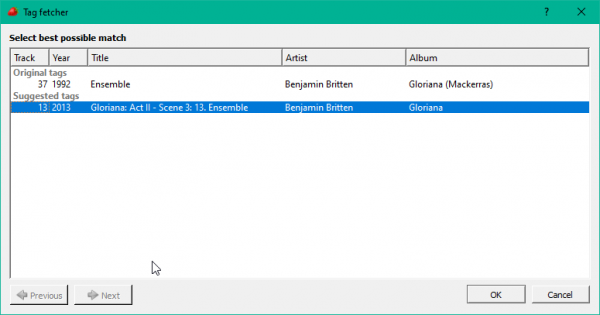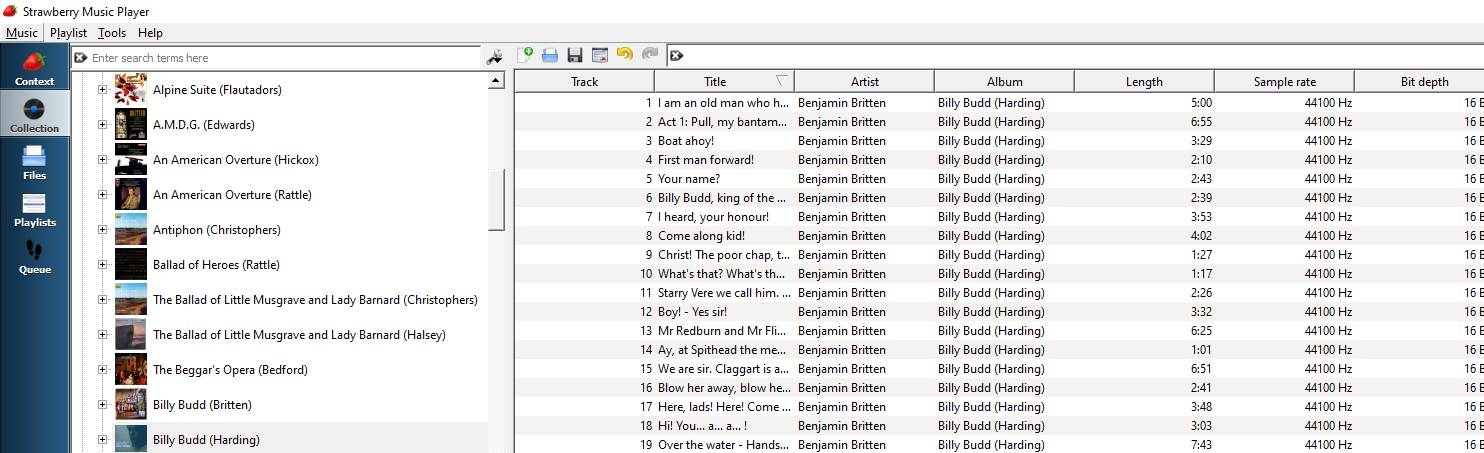 Strawberry is a fork (i.e., a clone) of the Clementine Music Player which itself was a fork of Amarok, the music player that once dominated the KDE desktop in assorted Linux distros. It is, therefore, a cross-platform player with a strong Linux heritage, which is unique as far as media players in this roundup are concerned. There are lots of distro-specific downloads available at the project’s website, including two for Windows. Again, uniquely, Strawberry comes in 64-bit and 32-bit versions: I installed the 64-bit one.
Strawberry is a fork (i.e., a clone) of the Clementine Music Player which itself was a fork of Amarok, the music player that once dominated the KDE desktop in assorted Linux distros. It is, therefore, a cross-platform player with a strong Linux heritage, which is unique as far as media players in this roundup are concerned. There are lots of distro-specific downloads available at the project’s website, including two for Windows. Again, uniquely, Strawberry comes in 64-bit and 32-bit versions: I installed the 64-bit one.
The download is slightly chunky at 66MB and, like several other players reviewed in these pages, triggers Windows’ SmartScreen defender when launched, as it’s unsigned:
You need to click the ‘More info’ followed by the [Run Anyway] button to make the installer appear:
Once you get that far, however, it’s just two clicks of the [Next] button to complete the installation process: it couldn’t really be much easier. The installer doesn’t offer you the option to launch the program when complete, so you must just close it down and go hunt in your Start menu for the relevant icon with which to launch the program.
When launched, the program main window is displayed:
It is quite an austere look, with a large, faded strawberry in the back of the main right-hand panel (fortunately, this can be turned off by clicking Tools -> Settings -> Appearance and selecting No background image).
The first order of business is to point Strawberry at your music collection. Click in the left-hand panel where it tells you to ‘click here to add some music’. A dialogue appears allowing you to point to your music folder:
As you can see, there is no problem pointing it to a mapped network drive (which is what my Z: drive is). You can even point it to a network share directly, using its 'raw' URL:
Either way, click [OK] and the focus will return to the main program window. Down in the bottom part of that display, you’ll see something like this:
The ‘Updating collection…’ display shows you that the program has found music in the specified folder and is adding it to its collection. Not all players do this successfully, so this kind of feedback was good to see. That said, the percentage shown is pretty meaningless: it will get to 63%, for example, and then go backwards to 61%, repeatedly. This is presumably because the scanning engine has two jobs to do: locate music in the chosen music folder and add details of it to the program database. The percentage goes up as the ‘add to database’ part of things completes and then goes down again as the ‘locate music’ process keeps discovering new music in the remote network folder. It’s a bit annoying and means that you rapidly settle down at a semi-permanent ‘98%’ figure.
My music folder is large (over 55,000 tracks) and the laptop I used for these comparative reviews is connected to the network only over wifi. It is therefore not surprising that scanning it and putting it into its media player library was a slow process. In fact, it took over 8 hours to add all my music to the program's database -and it displayed "98% progress" for a good 6 hours of that time! Most unfortunately, Strawberry doesn't update its main window with a 'partial, so-far' listing of the music it has catalogued, so until it has completed the cataloguing process completely... you have zero music to play. (Compare this with Foobar2000, for example, where the program window will periodically update to show a partial music collection -which can be played as you like, whilst the cataloguing completes in the background).
Assuming you have the patience of a saint, therefore, and allow Strawberry to catalogue your music completely, you’ll eventually see this sort of thing:
It’s not exactly attractive, but it’s not completely awful either! The list of compsers in the left pane is information-dense and easy to scroll through. I particularly like the way the composers in each 'initial letter group' are separated from each other by the use of that initial letter in bold. It's helpful when you can clearly see when the A's stop and the B's begin, for example. Strawberry gets it right, too, in using upper case letters as the dividers: other players get more 'artistic' and less useful by using lower case letters instead!
Clicking the ‘+’ next to a composer’s name reveals all the compositions by that composer:
At this point, things are displayed rather more graphically, with small album art thumbnails indicating separate ‘albums’ or compositions. Those thumbnails are a little too small to be truly useful, though, and there’s no way to make them bigger.
Right-clicking an album brings up a context-sensitive menu:
Strawberry seems to talk in terms of ‘playlists’, which would normally be something I’d steer clear of. But in this case, the ‘playlist’ is just the large empty area on the right of the screen. Adding music tracks to it by either appending to anything that’s there or by replacing what’s already there completely is thus just a mouse-click away.
Once you’ve added some music, you can initiate playback by simply double-clicking one of the tracks:
Notice that the different tracks are made distinct from each other by alternate grey-white banding, which works quite well. It’s also obvious which track is currently playing because it’s highlighted in blue and has a nice, obvious white triangle play symbol at the start of the line. The display of a large version of the album art in the left-hand pane is also welcome: it makes knowing the conductor, orchestra and/or soloists involved very easy.
Playback is fine: the volume control is obvious, as are pause, stop and next/previous track buttons. Strawberry copes out-of-the-box with FLAC, MP3, OGG, WAV, which covers the vast majority of my music; it also plays APE natively. Their website doesn't explicitly mention support for WMA (Windows Media Audio), but does list ASF -which is an audio container format that usually contains a WMA stream. Regardless of the technicalities, the fact is that Strawberry plays WMA fine, too.
Most importantly, Strawberry is also able to do proper gapless playback without difficulty. My standard test for that is the transition from one track of Britten’s Gloriana to the next. Here’s what it looks as an oscilloscope-like display:
You wouldn’t know it from looking at that, but the switch between tracks takes place at the 5.2 second mark. The fact that you can’t see anything special about the audio signal at that point is the clue that this is proper seamless track transitioning. This is what it sounds like:
I should mention at once that the overall sound quality there is dreadful only because of the way Audacity captures and filters what Strawberry is playing: it’s not the way it sounds to your ears when Strawberry is playing via your speakers! Ignoring the general sound quality, though, can you hear any stutters or pauses as the Queen stops singing and the chorus starts singing ‘Victor of Cadiz’? No: and that means Strawberry wins the gapless playback stakes by a mile!
Strawberry’s configuration options are all accessible from the Tools -> Settings menu options, and there aren’t really that many of them:
It’s nice to see an option to keep running in the background when you click to close Strawberry: it’s a feature I use a lot and means Strawberry can play music when minimised to the system tray area. It therefore gets out of your way nicely.
The ‘Backend’ option let’s you choose which non-default sound devices you want to play through. On my laptop, this is of no use (since it only has one sound card), but on my desktop PC, it means I can choose whether to output via the motherboard’s built-in sound chip or to an external device (which produces better quality audio). The defaults here are usually fine, but it’s nice that you have control over it from within the program.
The presence of a ‘Scrobbler’ item is good news: it means Strawberry can upload details about the music to which you’re listening to the online Last.fm service -something I’ve been doing since 2008, so it’s a must-have feature for me. What’s special about Strawberry’s implementation of this feature, however, is that it’s not Last.fm-specific:
It gives you the choice to ‘scrobble’ to Last.fm and/or Libre.fm, which is an open source alternative to Last.fm. Hardly anyone uses Libre.fm these days, I’m afraid, because it’s web interface is ghastly… but it’s nice that you aren’t bound to use the highly-proprietary Last.fm.
You will notice a complete lack of options to do with fetching metadata from online databases or album artwork sources. This is great news! All online databases and artwork sources are, without exception, hopeless as far as correct tagging of classical music is concerned, so not having to switch off any online-data-fetching behaviours is a really nice feature to have. It means that Strawberry is a strictly read-only player: it will read your music files to play them, but it won’t update them or change them or write to them in any way: excellent news.
That’s not to say Strawberry is incapable of track metadata editing: just right-click a track of music in either the left panel or the main playlist one and you’ll get an option to ‘edit track information’, which when clicked brings up this dialog:
Here, it’s displaying the metadata I’ve already tagged the track with, but you can clearly type more in if you wanted to, or press the ‘complete tags automatically’ button, which fetches metadata from the MusicBrainz online database. Doing so, however, is not advised, since as I say, the matches will usually be poor and the quality of the metadata proposed will not be good:
In this case, it has correctly identified the work in question, but it proposes to include the ‘album name’ in the track title; it suggests to include the dramatic details (i.e., the Act and Scene numbers) in the track title, too; and it also proposes to strip out the fact that Charles Mackerras is conducting this work from the Album name, thus making it potentially collide with any other versions of the work I happen to have. It’s a metadata disaster area, in other words, and it’s wonderful that it’s not something Strawberry does by default!
There isn’t a lot more to say about Strawberry: it doesn’t have a huge array of other functionality (which is a good thing!). It doesn’t do CD ripping, for example -which is fine by me (I use Exact Audio Copier for that and have no need for a music player to attempt to do the same job, badly). It just plays your digital music files well, displays your music library adequately, keeps the information density high and doesn’t look disgusting whilst doing it.
In conclusion, then:
Good Points
- Is responsive to use
- Presents all the information you need at high density and without unwanted trivia getting in the way of things
- Does gapless playback properly
- Is cross-platform (runs on Linux and Windows equally well)
- Doesn’t fetch metadata by default, won’t update your music files without your approval
- Does scrobbling to Last.fm and Libre.fm, if you want it to
- Closes to the system tray and keeps playing in the background, if you configure it to do so
- Doesn't have a huge number of configuration options to worry about setting and uses a good set of default settings, so works well out-of-the-box
Bad Points
- The name of the player is silly, as is the use of the strawberry background image
- It looks a bit old-fashioned and text-heavy
- Cataloguing a large music collection over a network can be extremely slow -and you can't play any music at all until it has completely finished
- The percentage complete display when cataloguing is not really very functional as it goes backwards as well as forwards and tends to settle at 98%
Overall Score: 8/10. It’s a good player and music organiser. It does what it has to do well and then gets out of your way. That it does not fetch metadata or modify your music files automatically is a big bonus. The proper gapless playback is great to have, too. It isn't a gloriously attractive music player, but it does have one or two graphical touches which lighten the dullness a little.