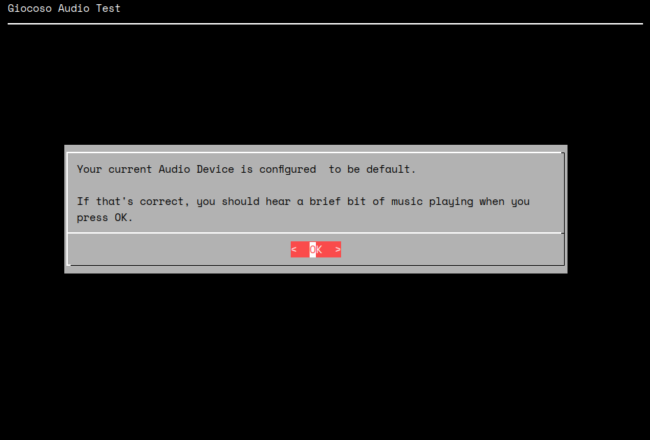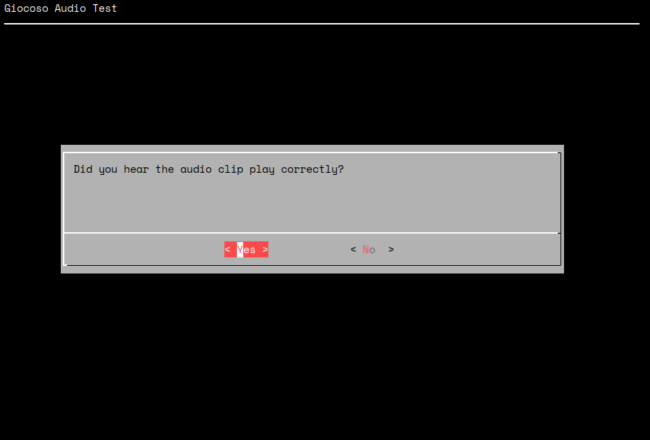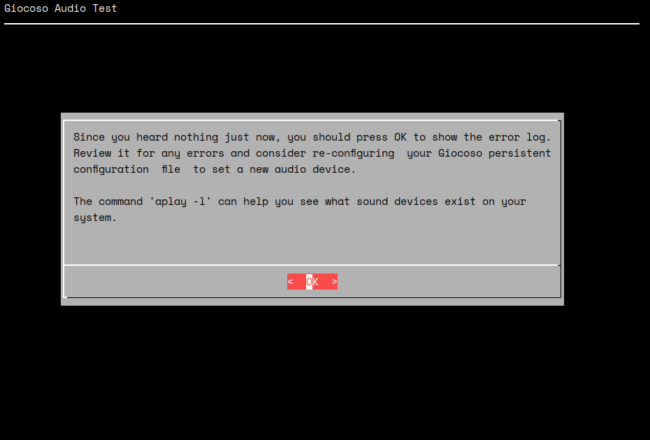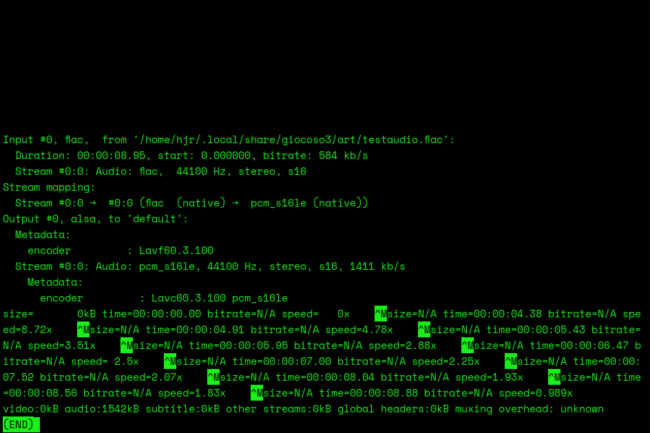Setting the correct audio device in the Persistent Configuration file can be tricky: the command aplay -l can certainly help you work out what the correct 'device name' should be, but sometimes you'll want to do a quick-and-dirty check that things are set correctly. You could do so by initiating playback of some music, of course... but at initial setup stage, you may not have a music database created and ready. Thus, the Administration menu Option 7 steps in to fill the gap: it attempts to play a short audio clip via the configured audio device, but bypassing the need for any proper music database in order to do so.
Taking the option will display this message:
It reminds you of your current audio device setting, and then lets you click OK (or press the [Enter] key) to initiate audio playback of the test audio file. The audio clip only lasts for 8 seconds. At the end of those 8 seconds, you'll see this:
If you heard eight seconds of beautiful perfect cadence, then just press [Enter] and you'll be returned to the Administration menu. If you didn't, you can select the 'no' option here and you'll be shown the following message:
It's not exactly a mine of useful information, I will confess... but it at least reminds you of the command you can use to list audio devices on your PC, and what entry in the Persistent Configuration file is needed to be set correctly. Pressing [Enter] at this point, or clicking on [OK], will display the last audio playback log, which may contain some clues as to why audio is not playing properly (but probably won't!):
This is raw ffmpeg output, so it's pretty incomprehensible to anyone of mortal woman born, but you might see some plain text in that lot which gives a hint as to what's wrong. Press 'q' to quit the error log and return to the Administration menu.
[ User Manual Home ] | [ Back to Administration Menu ]