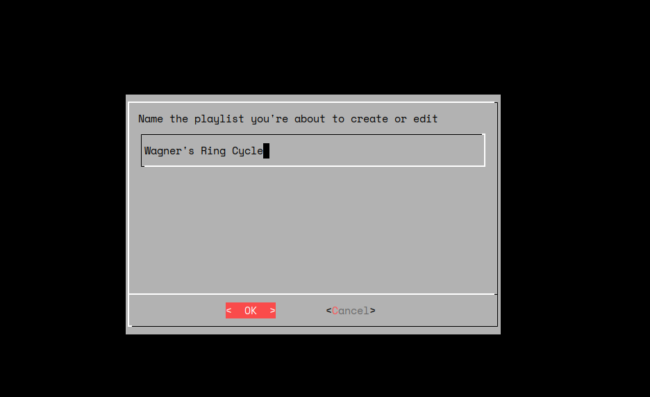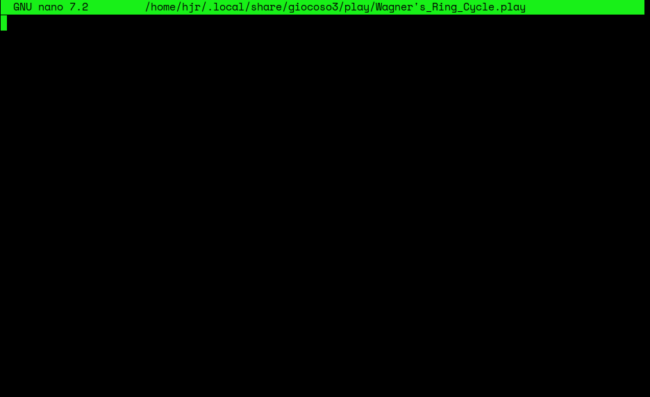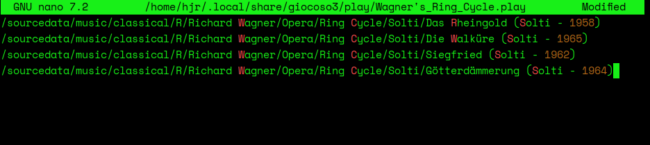As previously mentioned, playlists are automatically created whenever you use Play Menu options 2 or 4 to construct selection criteria that match more than one recording -or, at least, you are given the option to create a playlist storing the results of those selections. However, playlists can be created manually, too, by taking the Play Music menu option 6:
The menu option immediately prompts you for a name for the new playlist you're about to create. As soon as you submit [OK] (or press the [Enter] key, an empty text file of the supplied name will be created for you in the $HOME/.local/share/giocoso3/play folder. Note that the capitalisation of the supplied playlist name is preserved, but spaces are automatically replaced with underscores and a .play extension is added (so my example will be created as Wagner's_Ring_Cycle.play).
If the playlist name you enter exactly matches the name of an existing playlist, minus its .play extension, that playlist will be opened in a text editor for editing. If the playlist name you supply does not match an existing playlist, you will instead be taken to a blank text editor, where the contents of the new playlist can be constructed from scratch:
The text editor will be your system's default text editor (usually the one the EDITOR environment parameter is set to), which for most modern Linux distros is nano -but you can change that to vi, emacs or programs like Mousepad, Kate or Gedit as you prefer.
Your job at this point is to add folder names to the empty text file, in the order in which you wish them to be played. Note that it's folder names that go into a playlist, not the names of specific FLAC files (because Giocoso plays folders, not files!). One folder name goes on one line:
This is quite a good example of why you might want to create a playlist in the first place, as it happens: there's no other way to ensure that the four parts of Wagner's Ring get played in the right order! If you left it to alphabetical sorting of folder name, Götterdämmerung would play before Siegfried -which means Siegfried dies before he's killed the dragon (I hope I'm not giving too many secrets away!!), which would never do 🙂
Once all the folders are present, in the order you want them played, you just save and quit the text editor (in nano's case, that means typing Ctrl+X, then tapping 'y' to confirm the save, and finally pressing [Enter] to confirm the filename to save as). You are then returned to the main menu. No music is played, therefore, by the mere act of creating a playlist. To have the playlist played, you now need to take the Play Music menu option 5 and select the new playlist (by pressing [Enter] when it's highlighted), as previously described.
Playlists are nothing special: they have a .play extension, which may make them look a bit weird, but they are simply plain text files. You can therefore create or edit and re-arrange the contents of a playlist completely outside of Giocoso any time you like: just navigate to $HOME/.local/share/giocoso3/play in your file manager and use its standard tools to create or edit the files there, in the text editor of your choice. The Play Menu option 6 merely gives you the capability to create or edit playlists from within Giocoso as a convenience: it's up to you which editing technique you prefer to use.
[ User Manual Home ] | [ Back to Play Music Menu ]