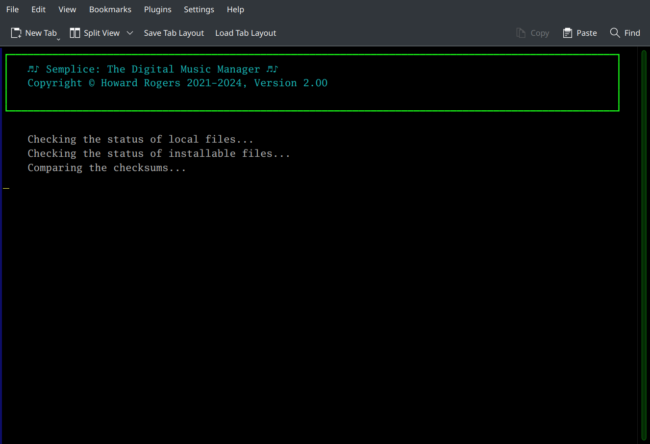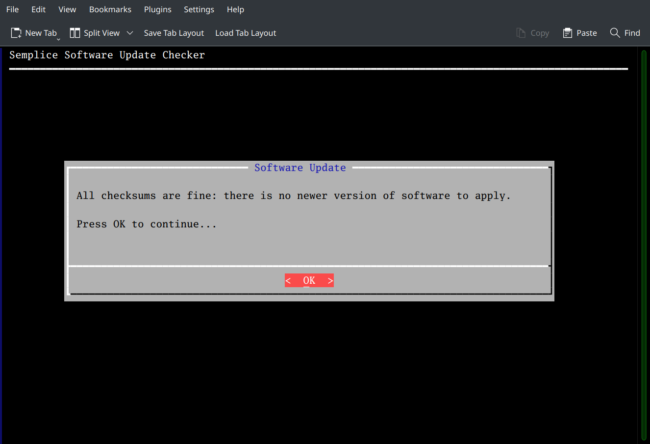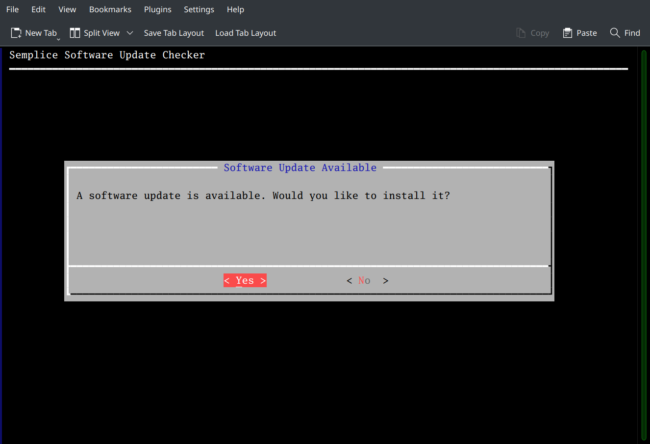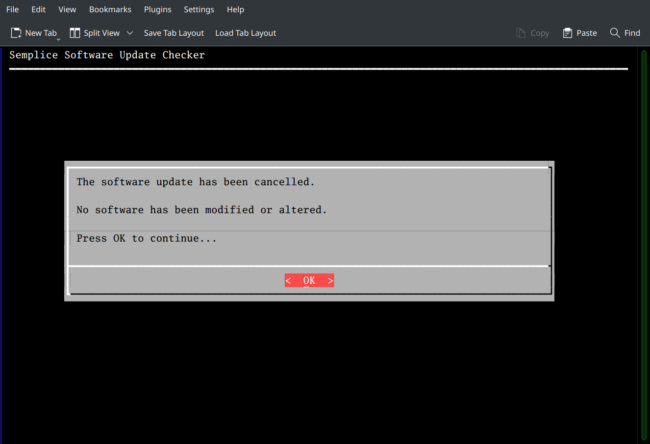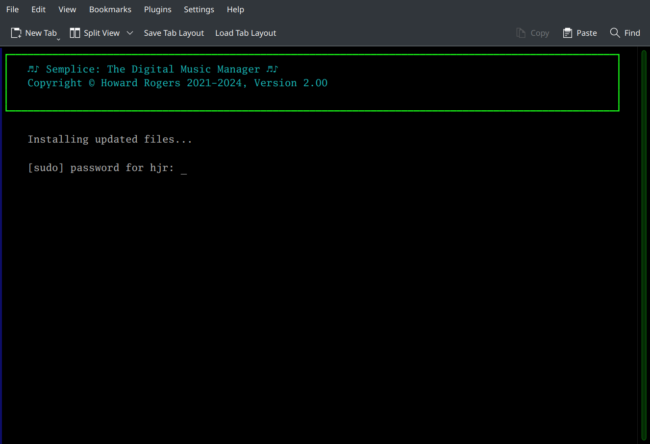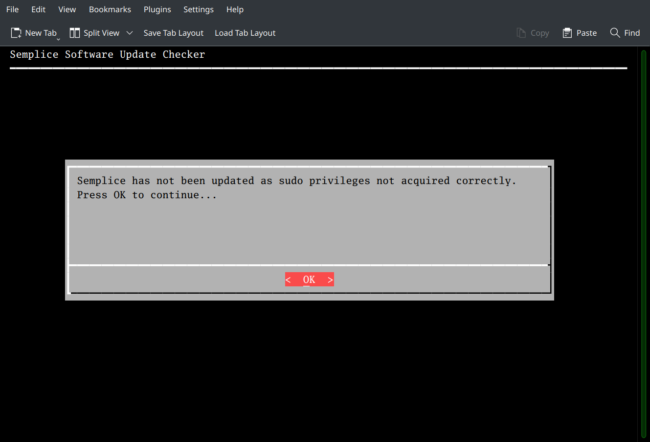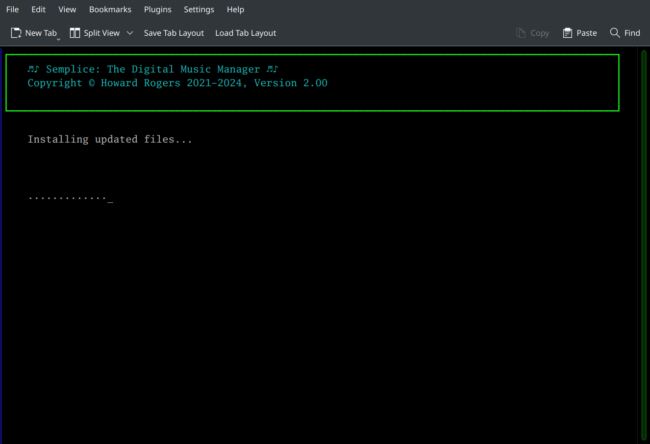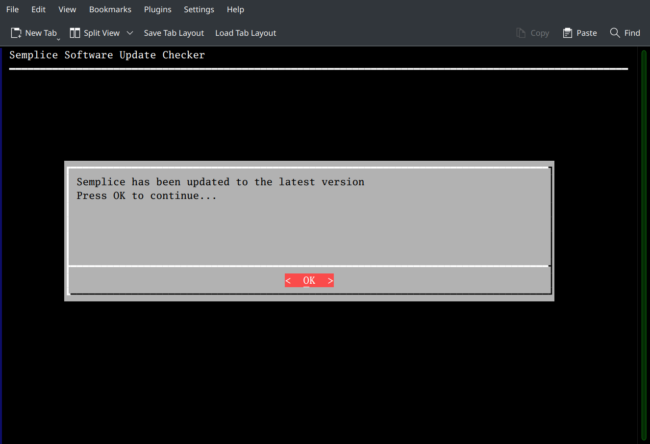1.0 Updating Semplice
The Semplice software will be updated from time to time, sometimes to fix bugs and sometimes to add new features. To pick up and apply these software updates, it's important that you periodically take the Miscellaneous menu, Option 3 : Check for program updates. This will initiate a check of the program files currently installed and a comparison with the files available from this website's server (which obviously means that you need to be connected to the Internet before the check can proceed):
The check is done by comparing MD5 checksums: a change of a single space or comma in a file will cause its checksum to change dramatically, so even minor updates will stick out like a sore thumb and trigger a checksum mismatch.
When no software updates are available (i.e., your PC's files match the ones on this server exactly), you'll be told:
Just press [Enter] at this point and you'll be returned to the Semplice main menu without anything having been done to your software at all.
If, however, software updates are detected as being available (i.e., your PC files' MD5 hashes don't match those for the equivalent files on this server), you'll be informed as follows:
Note that you can decline the offered update at this point: just arrow across to the 'No' option and press [Enter]. If you do that, you'll see this:
...and pressing [Enter] again at this point will take you back to the Semplice main menu, once again without anything at all having been done to your software.
If, however, you take the 'Yes' option when asked whether you wish to install the software update, you'll see this happen:
You'll first be prompted to supply your own password, so as to acquire sudo privileges: the update will want to copy an executable into the /usr/bin folder, which necessitates having elevated privileges. If you fail to supply the correct sudo password three times, you'll first see this message:
....and pressing [Enter] at this point will cause you to crash out of the entire Semplice program, rather abruptly! You can immediately re-launch the program and try the update process once more, of course.
If you manage to type in the correct sudo password and press [Enter], however, the upgrade process will start and proceed as follows:
Each dot that appears on the screen at this point represents a file being pulled down from this web server to your PC. There aren't that many files to transfer in this way, so the upgrade process itself should take mere seconds to complete.
Once the new files have been downloaded from this website's servers and installed onto your PC, a second checksum validation is performed and if that passes (as it should, so long as your Internet connection is robust), you'll receive this final notification:
Press [Enter] at this point and you'll be returned to the Semplice main menu. It is advisable that you should immediately exit the program and re-launch it, so as to pick up the file changes just applied: type x to quit quickly, then semplice to relaunch the program. As you quit, you may see error messages displayed in your terminal. Such errors on program termination after an update, if they appear at all, are normal and should be ignored.
When you re-launch Semplice, you should note the version number displayed on the second line in the program header area: this should have incremented since you last launched the program!
In conclusion: I'd recommend keeping an eye on the blog page of this website for announcements of program updates. I routinely post there if a new Giocoso, Semplice or Niente update is available. Failing that, just run the "Check for program updates" menu option every month or so: if no new updates are available, you'll merely have wasted maybe 30 seconds of your time.
A Semplice program upgrade will replace all Semplice files on your PC, not just the ones which have been modified by me on the server. Every upgrade is, in essence, a complete re-installation of the entire program. However, your Semplice configuration file is not updated by a program upgrade, so if you've customised your parameter values in that file, those will still be set to their existing customised values after the program upgrade has completed.