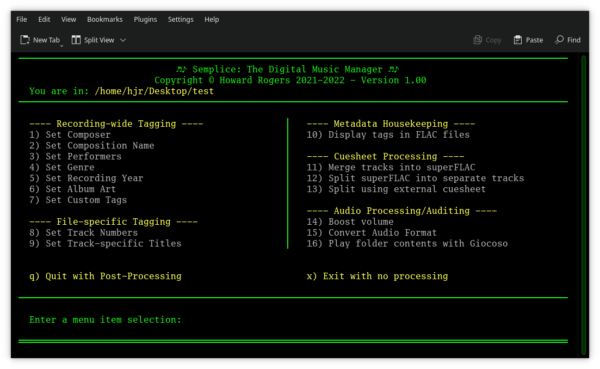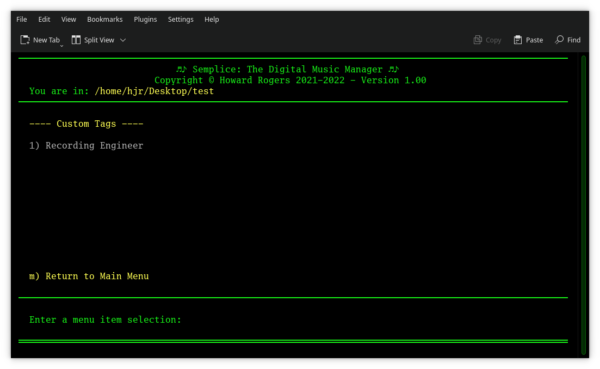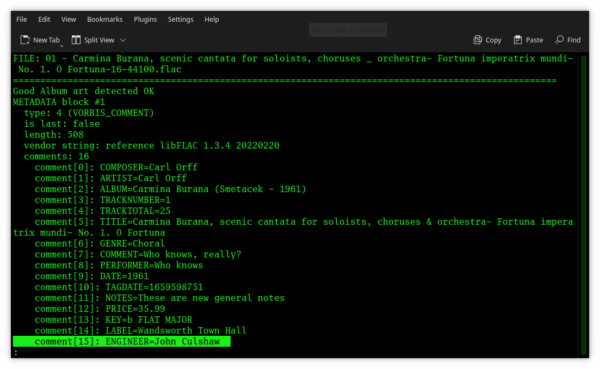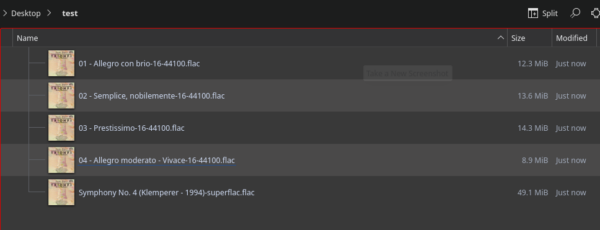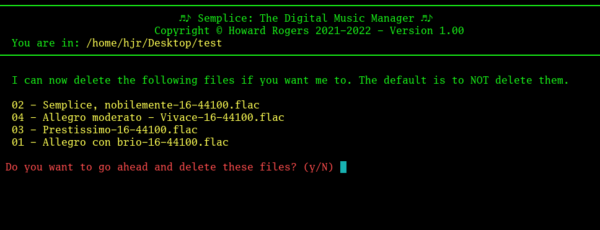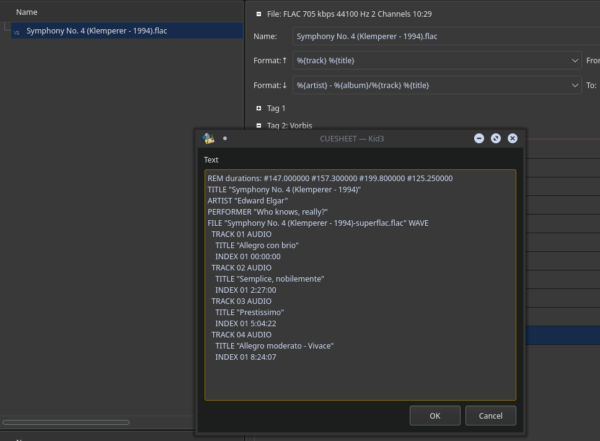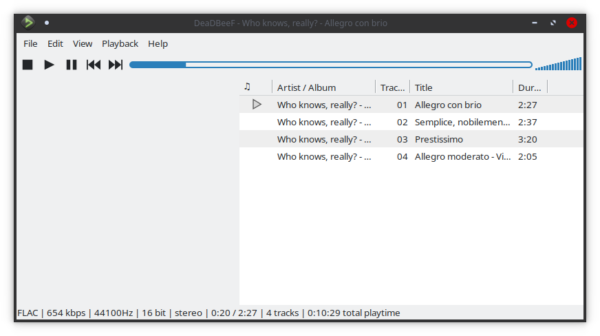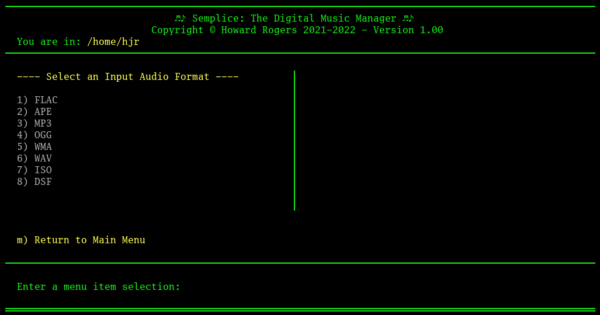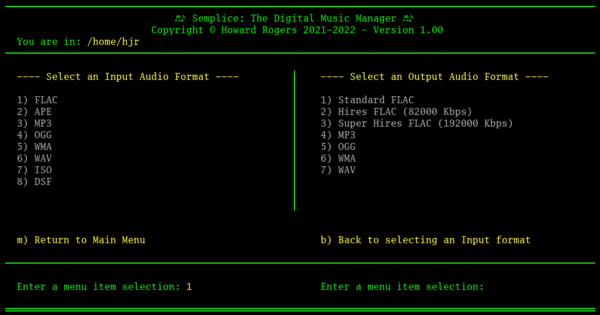1.0 Introduction
Semplice's main program display, when you finally get it running, appears as follows:
At the top of the screen, the Header Area tells you what version of Semplice you're running and in what folder you've launched the program (the 'You are in…' descriptor).
The Main Area of the screen consists of a series of menu options, each option performing one specific function and making one specific type of change to your digital music files. Broadly speaking, there are three main categories of menu option:
- Tagging
- Creation and De-creation of superFLACs
- Altering audio codecs or volumes
I'll briefly go through each of these categories now, though the detailed explanation of what each does can be found elsewhere in this documentation set.
2.0 Tagging
The entire left-hand set of options are all related to adding Vorbis Comments to your FLAC files: they are the FLAC equivalent of what people generally call 'metadata tags'.
Options 1 to 6 allow you to supply tags which apply 'recording-wide': that is, if you've got four files, each representing one movement of a symphony, then the first 6 tags will apply equally well to all four files: things like the symphony's composer, the composition name, the album art, the recording date: all such pieces of information won't vary from one file to the next.
Options 8 and 9 are track-specific: these will be the track numbers (which will obviously be unique to each file: a symphony doesn't tend to have two first movements, after all!) and the track titles, which will usually be tempo indications that, again, will be file-specific. File 1's Allegro will be distinct from File 3's Largo, for example.
A special option 7 will trigger the display of a sub-menu that will allow you to add 'custom tags' to a set of FLAC files (and thus apply equally to all FLAC files in the folder once more). The contents of the sub-menu are dynamic: they depend on entries you make in Semplice's persistent configuration file. For example, suppose I have a burning desire to record the name of the recording engineer for every one of my recordings: that's not one of the 'canonical' tags, so it has to be a custom tag. I can therefore add this line to my persistent configuration file:
CUSTOM1="Recording Engineer:ENGINEER"
With that entry saved, if I launch Semplice and take option 7, I see this:
If I then take that option and type in some data, when I subsequently inspect the tags present in my music files (main menu option 10), I would see this:
The highlighted entry at the end there tells you that my FLAC file has been tagged with something called 'ENGINEER' with a value I was able to supply using Semplice's custom tag capabilities.
Semplice supports up to 8 custom tags, entirely of your own devising. You don't have to use them at all if you don't want to (I personally tend not to); and if you do choose to use them, you need to be aware that they are not functionally useful. By that I mean simply that no music players with which I'm familiar will display such tags, or use them to filter or search by. It is as though the tags don't even exist. Nevertheless, they allow you to capture 'non-canonical' data and store it within the music files to which it relates, so they may have some use to some people.
The Semplice 'tagging model' is described in more detail here.
3.0 Cuesheet Processing
Semplice has the ability to concatenate multiple FLACs into a single file which contains within itself all the constituent, individual FLACs, together with a "cuesheet" which describes where each component file starts and ends within the larger single FLAC.
Consider, for example, these four files:
Each file represents one movement in a symphony. There is nothing wrong with leaving each 'individual FLAC' standalone like this, but there's also no need to do so. Using Semplice's Option 11, we can turn these four files into a single 'superFLAC':
Now we see a fifth file sitting at the bottom of the list: if you check its file size, it is approximately the sum of the sizes of the original four files. You'll notice that Semplice creates this superFLAC in addition to the individual files: that is, superFLAC creation is entirely non-destructive. On the other hand, Semplice will offer to delete the original per-movement files for you:
Taking the option to delete means you end up with only the superFLAC on disk -which nevertheless contains all the music of the original four, separate tracks. When merging per-movement tracks in this way, Semplice creates a 'cuesheet' which describes where each per-movement file began and ended, and embeds this inside the superFLAC itself. These embedded cuesheets can be viewed in many GUI FLAC managers:
You can see that an embedded cuesheet is really a 'recipe' for breaking a superFLAC back out into individual movements or 'tracks'. Many music players can use such cuesheets directly. Here, for example, is what DeadBeef makes of my superFLAC:
...and it's clear that no per-track data has been lost by merging the physical files into one.
If you ever regret your decision to create a superFLAC, Semplice option 12 provides the option to split a superFLAC back out into its component tracks. Option 13 does the same thing, but using an external cuesheet -that is, a cuesheet that is stored as a separate file on your hard disk, rather than being embedded within the superFLAC it describes.
Practically, superFLACs are handy when your music playback software doesn't do proper 'gapless playback': as one track stops and another starts, some music players produce an audible 'pause' (or even a click!) between the two. When there's only one physical file to play, however, there's no occasion to add pauses or clicks as one movement ends and another starts, since there's only one physical 'track' being played.
SuperFLACs are also handy for large music collections: file systems tend to cope better with fewer, large files than with bazillions of smaller files. Copying across a network becomes more performant, too: the amount of data being transferred doesn't change, of course; but the fact the data is now read in fewer, larger chunks can help throughput speeds. This, indeed, is the principle reason why I routinely convert all my new music purchases into superFLACs.
A more in-depth discussion of superFLACs and embedded cuesheets is available here.
4.0 Audio Processing
4.1 Volume Boosting
The last part of Semplice's main program display, encompassing options 14 to 16, are to do with altering the musical signal contained within a FLAC, or altering a file being a FLAC at all!
The Volume Boost option is derived from the earlier MAXV script and simply analyses the peak volume of all FLAC tracks found in a folder: if any are found to be more than 0.5dB (decibels) quieter than "0" (which is considered the loudest an audio signal can be without encountering distortion or clipping), then Semplice will offer to boost the audio volume for all tracks by whatever amount makes the loudest track get to 0.5dB from 0. So if two tracks were detected to have peak volumes of 4dB short of 0 and 6dB short of zero, Semplice would offer a 3.5dB boost to both, leaving one file almost as loud (at 0.5dB short of 0) as it could possibly go without becoming distorted, and the other with a peak volume of 2.5dB short of 0. The two files retain their relative loudness to each other: there was a 2dB difference between them before; there's a 2dB difference afterwards, too. But everything just sounds louder than before.
The ostensible reason for providing this capability is SACDs: they are almost always mastered at approximately 6dB short of 0, for technical reasons. When you rip an SACD to FLAC, therefore, all the tracks will sound substantially quieter than they could be. Semplice fixes that.
In practice, I've found Semplice's volume boosting capabilities handy for all sorts of perfectly standard CDs, too: where the record company masters two symphonies at one overall peak volume, you will often find this makes the CD play back at a pleasing average volume that suits both works. When you rip the two works into separate folders, however, there's no reason for one of the symphonies to have a peak volume substantially lower than it could have. Semplice can help fix that problem, too.
Semplice's volume boosting is always non-destructive, in the sense that it is applied to copies of the source FLACs, without affecting the originals at all. However, once a volume boost has been applied, you can choose to have Semplice delete the source files, leaving only the volume-boosted copies behind.
4.2 Codec Conversion
This site advocates strongly for preserving digital classical music in an open-source, patent-free, lossless audio codec: FLAC. The real world, however, has other ideas! It is possible you will buy digital music that is provided in WAV or MP3 format -or that you may want part of your FLAC collection to travel with you in a car whose stereo system only understands WMAs and MP3s. In that case, using Semplice's Option 15 can be of use: taking it reveals a list of 'source' codecs that Semplice can read:
As you can see, there are 6 'standard' audio formats available, plus ISO and DSF which are slightly peculiar formats mostly associated with rips from SACDs. Selecting one of these 'input formats' causes another sub-menu of available output formats to be displayed:
Three of these formats are FLAC: one 'normal' one, using CD-quality audio (i.e., a sample rate of 44,100Hz and a 16-bit bitdepth), plus two that are 'high-resolution' FLACs, using 24-bit sampling and rates of either 82000Hz or 192000Hz. Normal human ears cannot reliably distinguish between any of these three versions of FLAC, given the same audio track in all cases, but Audiophiles tend to believe otherwise: so Semplice caters to their wishes in this regard. Super-Hires-FLACs will be about 8 times bigger than a standard FLAC, but it's only disk space, and disk space is (allegedly!) cheap, so ...whatever!
Otherwise, Semplice can output to three 'lossy' audio formats: MP3, OGG and WMA. These all 'throw away' parts of the audio signal in order to make audio files much smaller than they otherwise would be. It is claimed that good-quality MP3s, for example, only throw away that part of the signal that no mere mortal could ever hear in the first place, so the loss shouldn't be noticeable... but that's usually not quite true, which is why you won't find me ever advocating for storing a primary digital classical music collection using any of those formats. In a car, or on a phone, however, the loss of audio quality really won't be noticeable... probably... and space may well be at a premium. So in those contexts, being able to turn a copy of part of your music collection into highly-compact and 'good enough' audio formats makes sense.
Any audio conversions that Semplice performs are always non-destructive: the conversion creates copies of the source files, without affecting those source files themselves at all. Semplice will offer, however, to delete the source files when the conversions are completed: you are perfectly OK to decline the offer, if you prefer, however.
More detail about the various codecs and the way Semplice handles them can be found here.
4.3 Playing Music in Giocoso
You may not actually see Semplice's Option 16: "Play folder contents with Giocoso". If you haven't installed my Giocoso music player, that menu item will simply be invisible. As soon as Giocoso is present on the system, however, then it will reveal itself! The idea of giving Semplice the ability to launch Giocoso is simply one of convenience: if you've applied a volume boost to some files, for example, you may want to make sure they sound OK before deleting the source files. Or, if you've just converted a bunch of WAVs to FLAC, you might want to make sure the FLACs play well before tossing the WAVs into the Recycle Bin. You could always launch Giocoso yourself, of course: the 16th menu option just makes it that little bit more convenient to do so.
5.0 Summary
So there you have it: a whirlwind tour round Semplice's FLAC-tagging, FLAC-merging and audio-file-manipulating and -playing capabilities in just 16 menu options.
If there's anything else you'd ever want to do to a set of classical music digital audio files, I can't think what that would be: Semplice should have you covered as far as you ever need to in the collection curating and management stakes, I think!
|[Back to Front Page]|[Semplice Tagging Model][All About SuperFLACs]|[Volume Boosting]|[Audio Codec Conversions]|