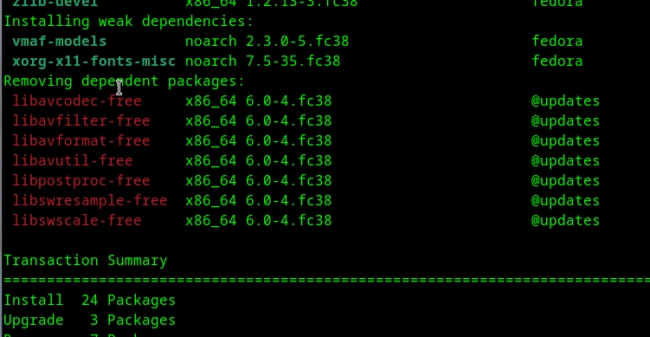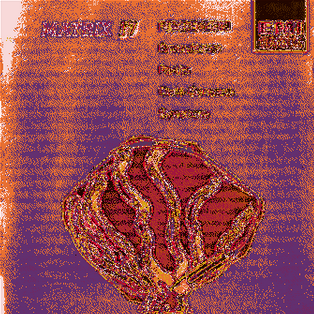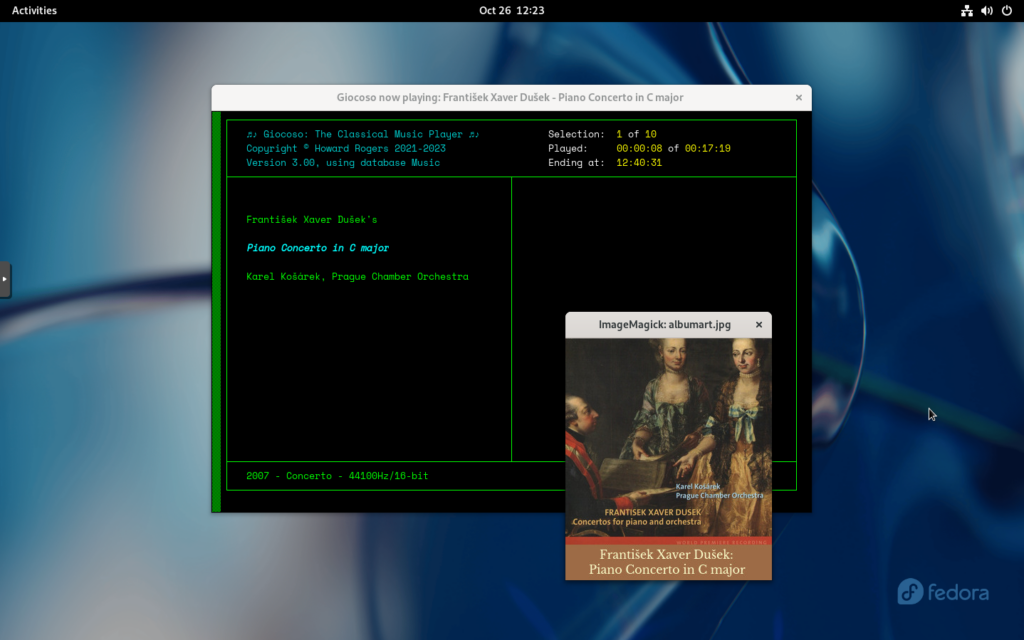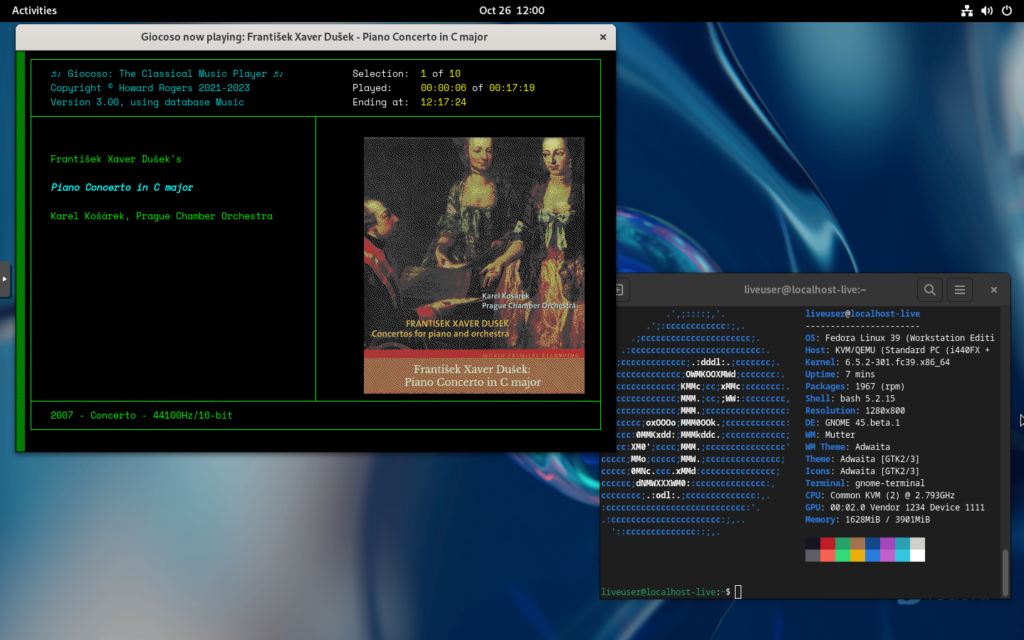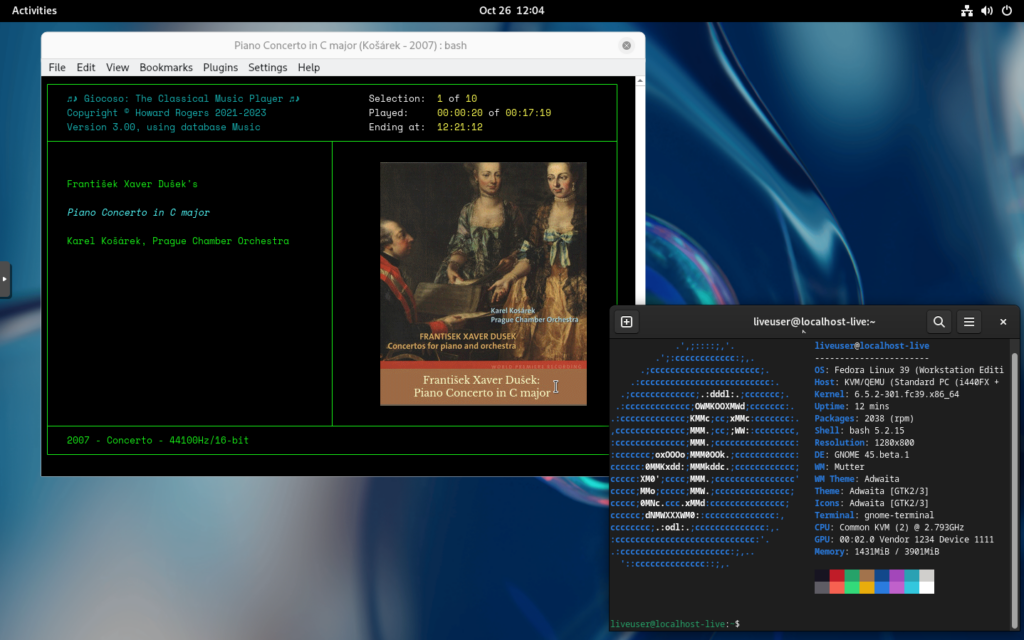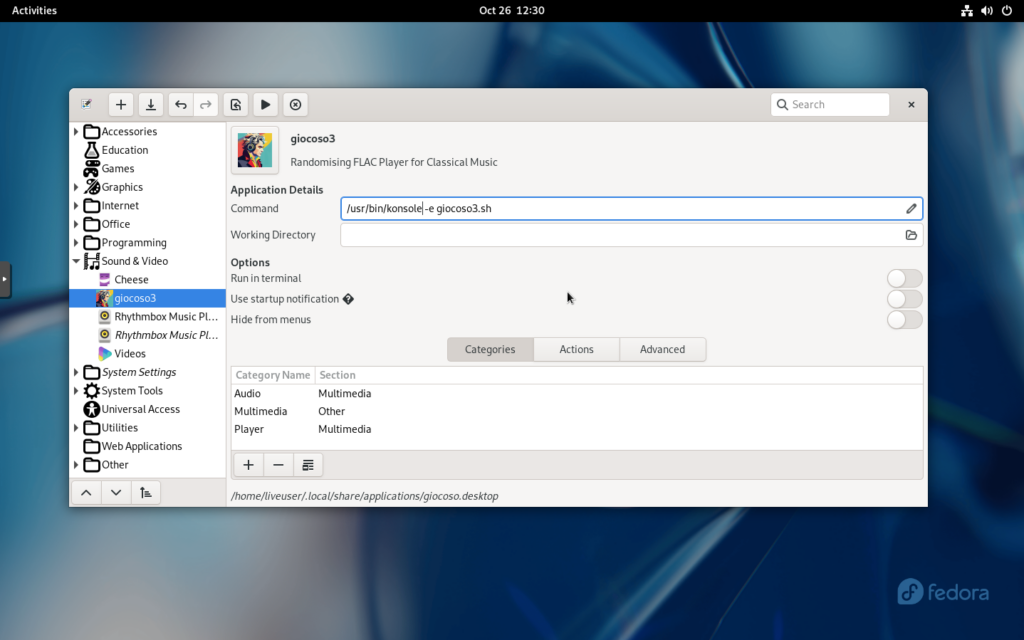![]() Fedora is something of a workhorse distro, being in the same robustness and reliability stakes as Red Hat Enterprise Linux, whilst simultaneously being generally considered pretty cutting-edge, with two releases a year and thus access to very up-to-date packages. Some of the gloss has probably gone off the distro since IBM took over the parent company (i.e., Red Hat) and started annoying the open source community by its licensing shenanigans, but it's still currently sitting at 8th position on the Distrowatch popularity chart... so some people seem to like it!
Fedora is something of a workhorse distro, being in the same robustness and reliability stakes as Red Hat Enterprise Linux, whilst simultaneously being generally considered pretty cutting-edge, with two releases a year and thus access to very up-to-date packages. Some of the gloss has probably gone off the distro since IBM took over the parent company (i.e., Red Hat) and started annoying the open source community by its licensing shenanigans, but it's still currently sitting at 8th position on the Distrowatch popularity chart... so some people seem to like it!
The distro comes in various formats: Workstation and Server are the two obvious ones; there are three others of more esoteric appeal. This documentation relates only to running Giocoso on the Workstation distro. That ships with a Gnome desktop, which I can't personally stand -and that's why I don't use Fedora as my daily driver (and haven't done since about 2012). However, other desktop environments can be installed and retrofitted to it post-install, so it's not game over by any means -and, certainly, Fedora doesn't care what desktop environment you run, so long as all its software prerequisites are present and correct. For the purposes of testing and documenting things, however, I stuck to using the default Gnome desktop.
There are no special considerations regarding the installation of Giocoso on Fedora: all software dependencies are met without drama, though the installation of them will actually trigger the removal of some conflicting packages:
As best as I can tell, those packages in red are replaced by newer versions from the RPM Fusion repository: I haven't noticed any loss of functionality in Fedora generally as a result, so I think the removal is OK... but, of course, if it bothers you, you can simply not run Giocoso on this particular platform.
After installation, a Giocoso program launcher is found in the full-screen 'Activities' program chooser, which you can pin to the Dash (the dock-thing at the bottom of the screen). Giocoso certainly launches well enough and looks and behaves almost perfectly. However, Fedora does not display in-terminal album art correctly (nor do any of its 'child distros', either). The artwork ends up looking 'solarised', like this:
...which is ugly and illegible!
If you don't want to put up with this garbled output, there are a couple of workarounds:
- Use the Administration menu, Option 3 to set the 'Display album art in its own window' option to 'yes'
- Use the Administration menu, Option 3 to set the 'Attempt to fix album art display' to 'yes'
- Use a different terminal that knows how to do in-terminal graphics properly
The first of these alternatives simply causes the album art to appear in its own program window entirely, at which point it will display perfectly:
You can even use the Administration menu, Option 3 to adjust the screen height and width parameters to cause that new window to appear in a particular place on-screen: get it right (after much fiddling) and you can end up with the separate window sort-of appearing over the top of the Giocoso program display in just the right way to make it seem like part of that display. A hassle, but workable.
The second option provides a proper in-terminal display of the album art, but dithers the colours in the image so that an approximation of the artwork is displayed:
You can see that this option makes the image look grainy and blurry -but it is at least passably legible, if you squint hard enough.
The third option is to install another terminal entirely: and one that works properly is (ironically, perhaps) KDE's Konsole. A sudo dnf install konsole will get that installed, and then if you play around configuring the program's profiles sufficiently, you can end up with this sort of display:
That's proper, full-colour display of the album art, inside the terminal... but it's not using the Gnome terminal to achieve that outcome. That means the program icon provided on the full-screen application launcher will not be able to take advantage of this fix, because it's hard-coded to open Giocoso in the XTerm terminal emulator. That's fixable, however: sudo dnf install menulibre gets you a menu editor: it will be listed last on the full-screen launcher as 'Menu Editor':
You then find the Giocoso launcher in amongst the 'Sound & Video' items, and edit its 'Command' to the entry shown above: launch /usr/bin/konsole and get it to execute the giocoso3.sh shell script once it's launched. Save that, and Giocoso will always open in Konsole if you launch it from the Activities programs in the future.
It's a shame Fedora screws up the in-terminal graphics like this: Debian and its family members doesn't; most of the Ubuntu tribe doesn't either. I am assuming that it's something to do with the way XTerm for Fedora is compiled, compared to the way it's done for those other distros. It's annoying ...but workarounds are available. Be sure to only employ one workaround at a time, though! If you've enabled the 'Fix album art display' option, for example, and then decide to run in Konsole, make sure to disable the 'fix album art' option before running in Konsole for the first time. The three workarounds are mutually exclusive, in other words: don't compound your woes by having multiples of them enabled at the same time!
One last word: the keen-eyed amongst you will note that all the screenshots above were taken using the Beta release of Fedora 39 (it's due to be released properly tomorrow, as I write, but these things can slip and I'm tired of waiting for the production release!) Anyway, my point is that I've extensively tested Giocoso on Fedora 38 as well, with identical results, so I don't think the arrival of production Fedora 39 is going to change anything about the way Giocoso installs and/or behaves.
[ Giocoso Installation Home ] | [ Fedora ] | [ Nobara ] | [ Ultramarine ]