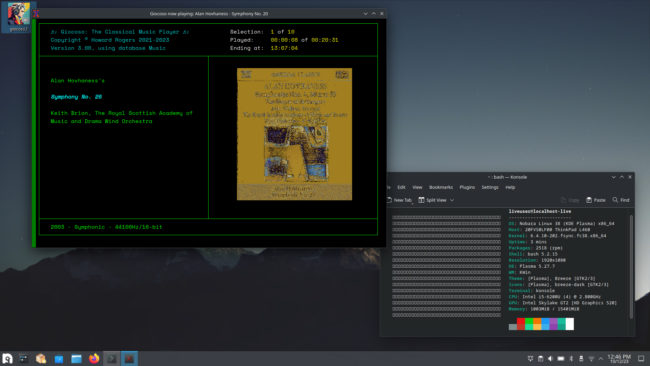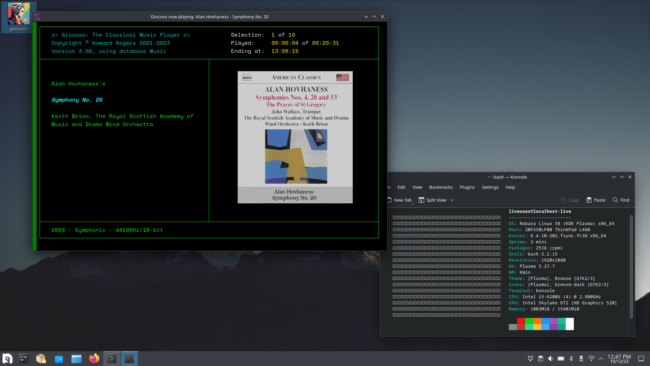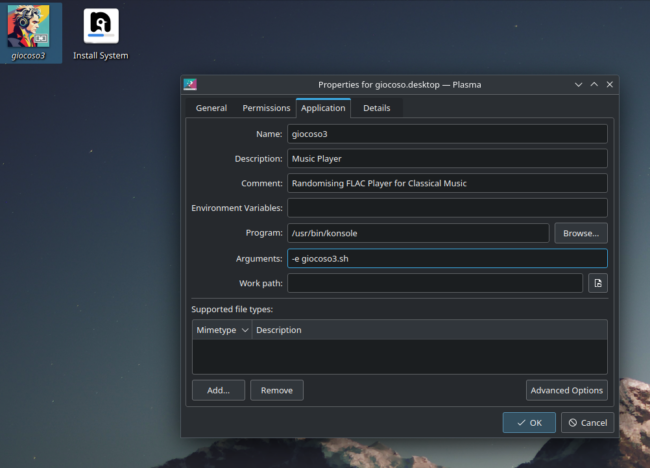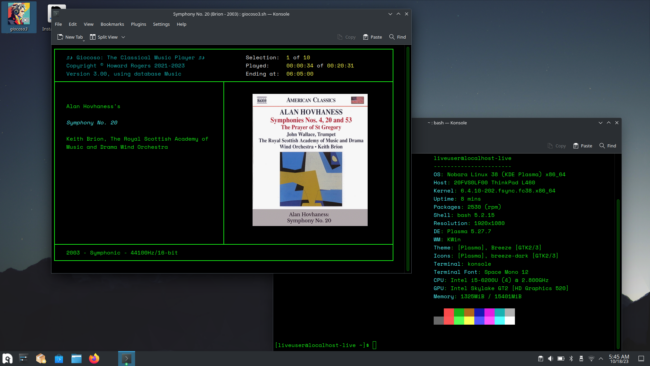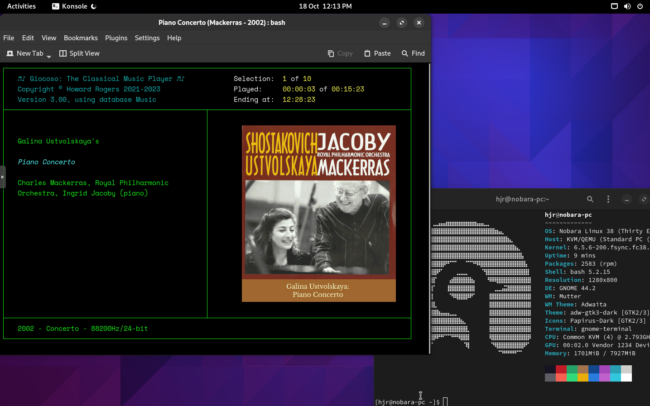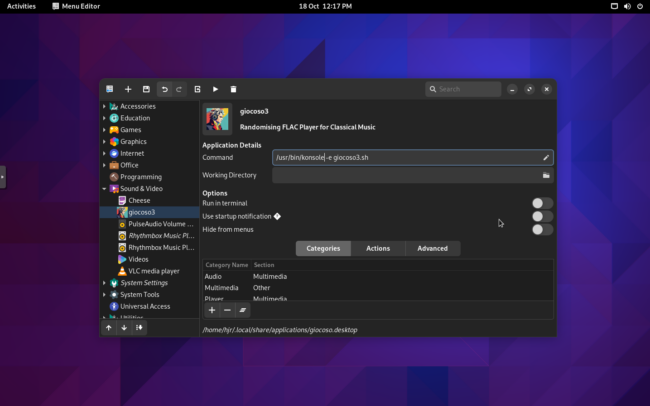Nobara Linux is a fairly new distro, based on Fedora: its first release was in 2022. It's another one of these attempts to workaround the fact that Fedora, being produced by Red Hat, which is based in the US, has to tread warily around possibly patent-encumbered technologies. Thus audio and video codecs and programs are often absent from Fedora for fear of being sued: Nobara adds in repositories 'out of the box' which makes installing such software a simple affair. I should mention that the distro is the work of one man (Thomas Crider) and its long-term viability must therefore be somewhat in question. That said, he's posted that, "As long as I am alive and using linux this project will continue...", so fingers crossed!
Nobara Linux is a fairly new distro, based on Fedora: its first release was in 2022. It's another one of these attempts to workaround the fact that Fedora, being produced by Red Hat, which is based in the US, has to tread warily around possibly patent-encumbered technologies. Thus audio and video codecs and programs are often absent from Fedora for fear of being sued: Nobara adds in repositories 'out of the box' which makes installing such software a simple affair. I should mention that the distro is the work of one man (Thomas Crider) and its long-term viability must therefore be somewhat in question. That said, he's posted that, "As long as I am alive and using linux this project will continue...", so fingers crossed!
Anyway, whatever the future may bring, it's working right now, so it's worth investigating! I accordingly booted my laptop with a live version of Nobara KDE desktop (Gnome and a tweaked version of Gnome [called 'Official'] are also available, but I stuck with my KDE favourite for this one!)
For the most part, Giocoso runs well on it, but as a descendant of Fedora, and as a sibling of Ultramarine, it inherits its family's foibles. Specifically, the distro cannot install the right version of the libsixel package automatically and therefore requires some manual intervention before you run the Giocoso installer. Additionally, after installation completes, the provided version of Xterm has a terrible time displaying in-terminal graphics. You are therefore forced either to tweak things to get a bit of a better result -or to use an entirely different terminal altogether to get things running perfectly.
With all that in mind, before you begin the Giocoso installation, you must manually open a terminal and issue the following command:
sudo dnf copr enable lchh/libsixel fedora-38-x86_64
(That's elle-see-aitch-aitch in the middle).
I should point out that the "fedora-38" bit of that depends on the version of Nobara (and hence Fedora) you're using: by the time this article is published, it's likely that Fedora 39 will be the current Fedora version, and thus Nobara may also be upgraded -in which case, you'd add 'fedora-39-x86_64' to the end of the command instead. The repository supports Fedora 36 and up, so make sure you add the repository version which matches your O/S version. If you're using a version that is based on a Fedora earlier than version 36, you need to upgrade -and in the meantime, Giocoso is not for you!
Once you've manually added that extra repository, you can download and launch the Giocoso installer in the usual way: the Giocoso software installation will proceed smoothly and Giocoso will work as advertised... except that the in-terminal display of album art will (as it is in Fedora itself) be garbled:
The ghastly mess on the right of the program display can be remedied by taking Giocoso's Administration menu, option 3 and editing the configuration file so that the option to 'Attempt to fix album art display' is set to 'yes'. Re-launching Giocoso to pick up the change then yields this result:
It's not perfect, but it's better than it was!
An even better approach, however, is to install KDE's default terminal Konsole. Of course, since I'm actually running the KDE flavour of Nobara, I don't even have to install it: it's already there. All I have to do, therefore, is persuade the desktop launcher to run Giocoso inside Konsole, rather than Xterm:
Just right-click the desktop launcher, select Properties, and edit the dialog you then see as shown: the Program is /usr/bin/konsole, the Arguments are -e giocoso3.sh. That's to say, this launcher icon will now run the Konsole terminal and execute the giocoso3.sh shell script within it as it does so. The result:
...an entirely perfect display of album art within the Konsole terminal. If you choose to run Giocoso in Konsole in this way, be sure to disable Giocoso's own 'Attempt to fix album art' configuration parameter. That only needs to be on if you're stuck using a terminal that misbehaves, and Konsole doesn't! Here's an example of what you'd get if you used this workaround (this time using Konsole running within a Gnome desktop environment):
...which is picture-perfect!
An extra launcher is provided within Nobara's main menu (in the KDE environment, it's under the 'Multimedia' item): editing that is as simple as editing the desktop one (right-click, select Edit Application, and away you go). In the Gnome environment, everything is in the full-screen 'Activities' menu, on the last page of the available launchers. If you want to edit that to launch via Konsole, you'll first need to install the menulibre program, launch it and then navigate to the Sound & Video programs:
As you see here, the job is to edit the entry for Giocoso3 to read '/usr/bin/konsole -e giocoso3.sh' (i.e., run Konsole and then execute the giocoso3.sh shell script once it's running). So even in Gnome environments, album art can be displayed with 100% fidelity, but it takes a few hoop-jumping sessions to get there!
It's unfortunate that the Fedora family of distros ships with a version of Xterm that differs from that used by (say) Debian- or Ubuntu-based distros and is thus incapable of displaying in-terminal graphics properly. There are certainly workarounds... but they shouldn't be needed. It's also unfortunate that the 'children of Fedora' distros all seem to mis-identify themselves in a way that prevents the libsixel copr repository from being installed automatically (the parent Fedora distro itself doesn't do this): again, there's a manual workaround, but it ought not to be necessary to fiddle with things like that! Nevertheless, once you've worked around these relatively minor issues, Giocoso behaves itself on Nobara perfectly well.
[ Giocoso Installation Home ] | [ Fedora ] | [ Nobara ] | [ Ultramarine ]