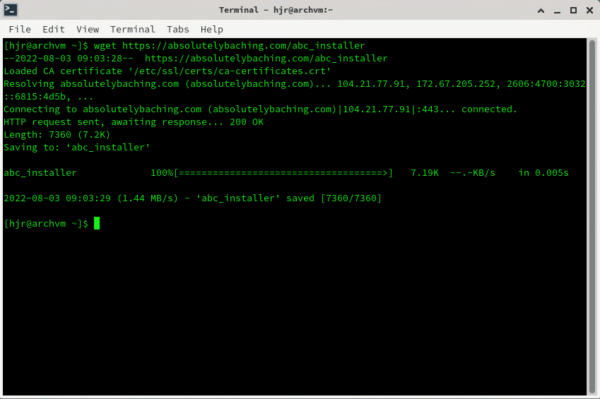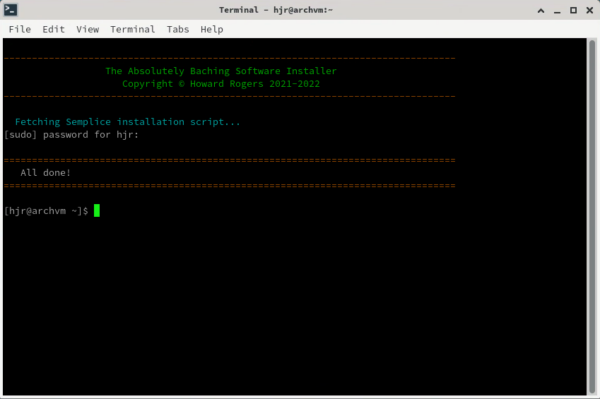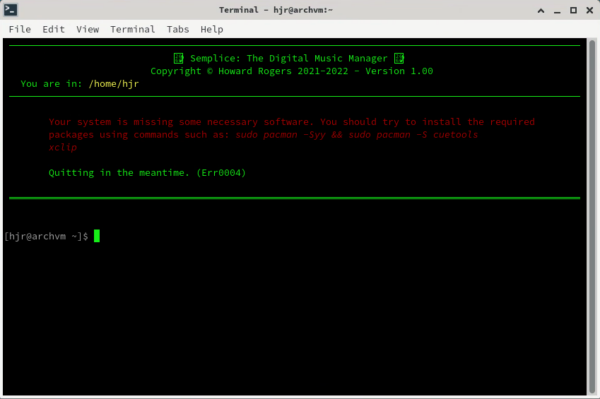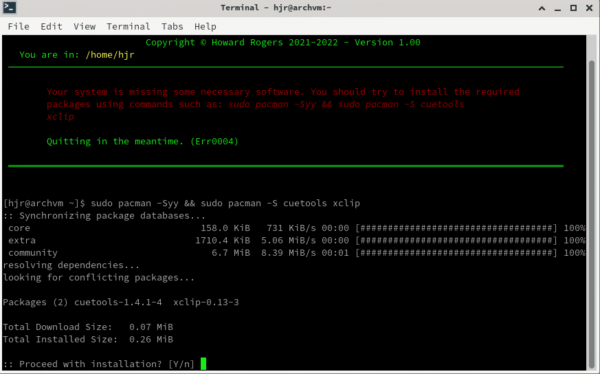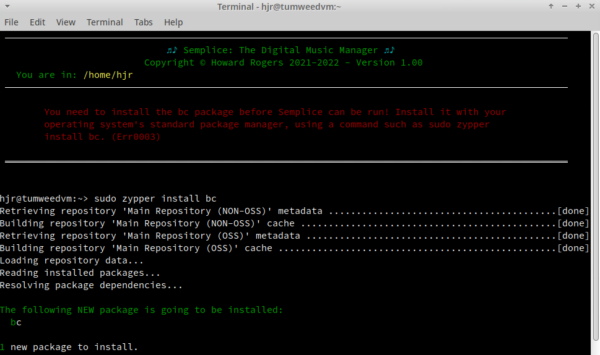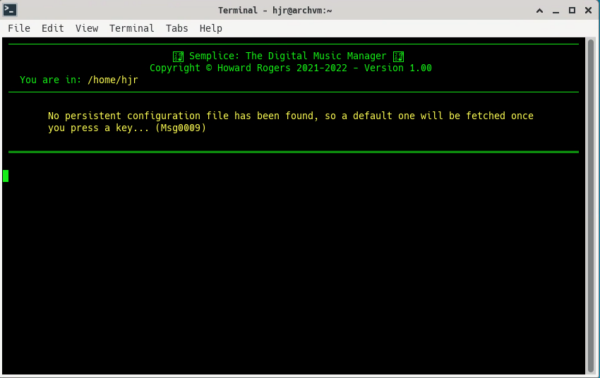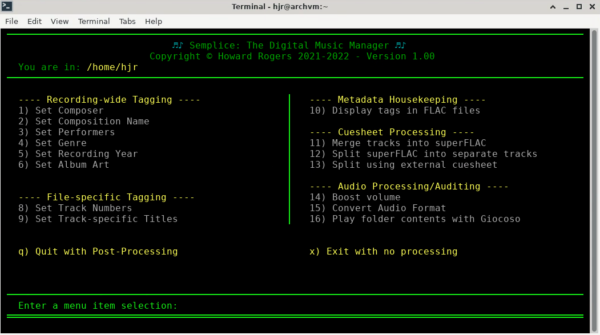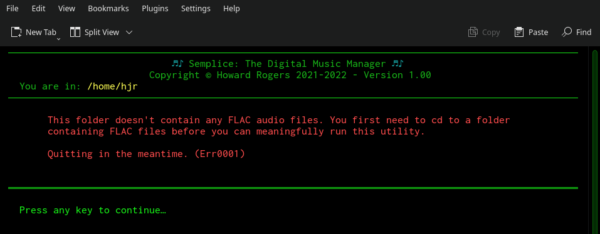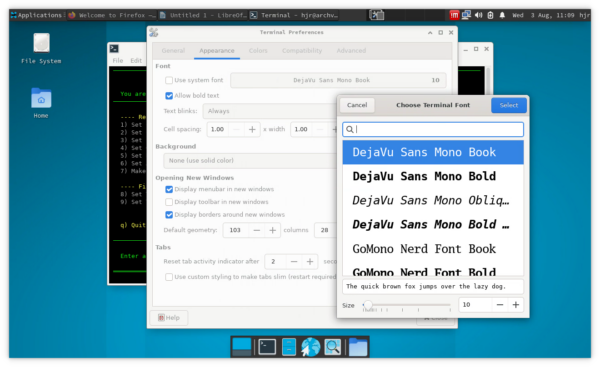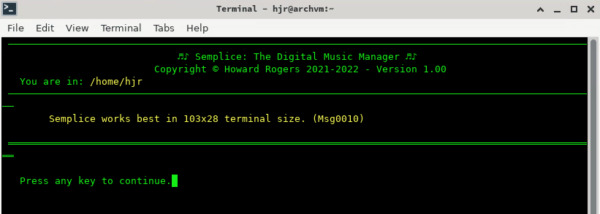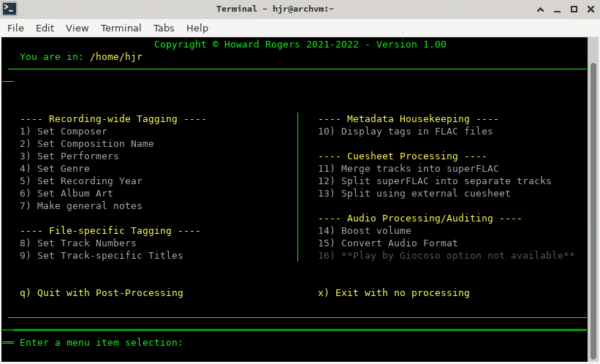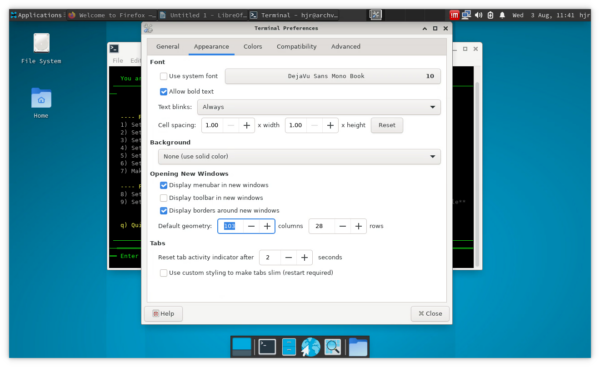1.0 Introduction
1.0 Introduction
As far as installing and running my software on assorted Linux distros is concerned, my standard practice is to support the top 20 or so distros, as listed at Distrowatch in or around May 2022. That means Semplice has been tested to install and run well on the following distros:
Arch-based Distros
|
Ubuntu-based Distros
|
Debian-based Distros
|
OpenSuse-based Distros
|
Other Distros
|
Raspberry Pi Distros
|
The differences between installing on any one of these distros, as compared to installing on any other, are trivial and come down, mostly, to what mix of software dependencies are required to get Semplice working. Each distro tends to come with a unique mix of pre-installed packages, so the ones Semplice finds to be 'missing' will vary as the distro varies. The specific instructions as to what needs to be installed will therefore change... but the overall installation process remains standard, regardless.
If your specific choice of distro is not listed above, the chances are that if it at least belongs to one of the major Linux 'families', it will run fine anyway. KDE Neon, for example, isn't one of the 'listed distros' above, but it's allegedly based on Ubuntu -and the Ubuntu 'family' is definitely supported... so Semplice will probably run fine on KDE Neon. However, such 'derivative distros' are not on my radar and I cannot check that they will run Semplice correctly... so if your distro isn't listed above, by all means give installing and running Semplice a go, but please don't get in touch if it all goes horribly wrong. I support the above distros and nothing else: you are on your own when you choose a distro that's not on the above list.
In what follows, I therefore document a specific installation on Arch (running XFCE -a graphical environment of some sort is required), but the installation has been performed on all the distros listed above without any difference, apart from the bit where you are prompted to install 'missing packages'.
2.0 Installation of Semplice
Before installing Semplice, it's probably good advice to use your distro's package manager to fully-update your system. On Arch, I'd issue the command sudo pacman -Syu; on Ubuntu and Debian distros, sudo apt update && sudo apt upgrade; sudo zypper update on Suse-based distros and so on. Reboot after a full system update to make sure all patches are applied properly.
All distros will need the wget package installed, if it isn't already by default (it is on every distro I've tested on, except for Arch, where practically nothing is installed by default, of course!), so use your package manager to install that if necessary: sudo pacman -S wget will do the deed on Arch, for example.
At this point, you're ready to obtain and run the Absolutely Baching installation script, with the following commands:
cd
wget https://absolutelybaching.com/abc_installer
The first 'cd' is simply to ensure you're sitting in your $HOME folder; if you'd prefer to download the installer script somewhere else, by all means place yourself in your chosen location before running the wget command which actually fetches the script.
The script being fetched is pretty small:
As you can see from that screenshot, it's around 7K in size, though the specifics will change over time.
Once downloaded, you run the installer script with the command:
bash abc_installer --semplice
...and this triggers the following on-screen activity:
As you see, some further downloads take place after which you'll be prompted for your sudo password: the installer needs to copy the Semplice executables into the /usr/bin folder and that requires root privileges, which you grant at this point. The whole process is over in less than a couple of seconds: you're now ready to run Semplice for the first time.
3.0 Running Semplice for the First Time
Once installed, the command to run Semplice is simply:
semplice
That's all in lower-case, and without any sort of extension. The first time you run the program, you will probably see this:
The red text tells you that your software environment has been scanned by Semplice and found to be... lacking in certain respects! The text will list the programs that Semplice depends on and which it has found are not present on your system -so the specifics of what will be listed will depend on precisely what packages you've installed in the past, as well as what packages your distro maintainers think should be included by default. Here, on a minimal Arch box, only cuetools and xclip packages have been found to be missing, so more fully-featured distros may get away without this message appearing at all.
If you do see text such as that displayed above, you need to type out (or copy/paste) the commands in italics onto a new command line and execute the commands to ensure the missing dependencies are installed. Note that the red error text may wrap over onto more than one line (as in the case above), but you need to submit the command(s) as a single-line. If you just copy the entire italicised text as-is, you'll find a line-break gets copied along for the ride and the installation command will therefore probably break or not work as intended. Here, for example, I've turned the two-line error message instruction into a single-line command:
You'll notice that the software download size is pretty small -in this case less than 1MB. Again, that will vary depending on the distro, but you're never going to be looking at tens of megabytes!
Note that a handful of distros will trigger this sort of 'you must install some other packages' message twice. OpenSUSE Tumbleweed, for example, doesn't include the 'bc' package that nearly all other distros will include by default (Arch is another one that's likely to be true for). BC is the 'bash shell calculator': its prior existence is required for Semplice even to display things properly, so if it is detected to be absent, its installation will be prompted for alone, separate from anything else that might be missing:
Once bc has been installed, run the semplice command once more and the more 'standard' set of prerequisite packages that are known to be missing will be prompted from, as described earlier. It therefore takes a second run of the semplice command to finally get past the 'your system is lacking necessary software' commands, where other distros that ship with bc pre-installed will only take one.
Once all the software prerequisites have been installed, re-run Semplice for a second time (or third, in the case of bc-less distros!). Again: the command is simply semplice. This time, you should see this appear:
Semplice has a number of options that allow you to say (for example), 'Please delete my original album art file once you've embedded it within the FLACs' or 'Once I've converted my DSF files to super-high resolution FLACs, please delete the source DSF files'. Such options are set in a persistent configuration file, which needs to be present before Semplice can run -but which will definitely not be present the first time Semplice is run after installing software prerequisites! Therefore, the yellow message appears to tell you that, if you press a key, a default persistent configuration file will be downloaded for you. It's a one-off download and will not be required to happen ever again (provided you don't delete the downloaded file, of course!).
So: press any key you like at this point and, after a momentary pause, the screen will change to this:
...and that's Semplice, finally running in all its glory: you're ready to use it to help manage and maintain your music collection!
Keen eyes might notice that option 7 appears to have gone walkabout: that's not an error, but a result of a configuration step that won't have been taken before your first run of the program (see the notes on the persistent configuration file and, specifically, the ALLOW_CUSTOMTAG parameter).
Even keener eyes will note that this screenshot displays an option 16: if Giocoso has already been installed, then Semplice can invoke it to play whatever music you've just tagged, volume boosted or otherwise 'managed', using the other program menu options. If you haven't previously installed Giocoso, however, that option will again be missing (hiding!) from the Semplice main program display you'll be looking at now. If you ever subsequently install Giocoso, then option 16 will be displayed in all its textual splendour. 🙂
Finally, be aware that almost none of the Semplice menu options will work properly unless you launch Semplice from within a folder that contains FLACs. If you start trying to 'Set Composer', for example, and no FLACs are present, you'll simply see this error message:
Press a key when invited to do so and you'll find yourself dumped out of the program entirely and sat back at a command prompt -where you may issue 'cd' commands as needed in order to get you into a folder-full of FLACs. The only exception to this rule of 'FLACs required!' is Option 15: if you are in a folder full of APE files, for example, then converting them to FLAC (or OGG, MP3 and so on) will work perfectly well. Once FLACs exist in a previously FLAC-free folder, then all the other menu options will function as intended, too.
4.0 Minor Issues
4.1 Font Display Issues
You may not have noticed it, but in some of the above screenshots, Semplice is not actually displaying everything correctly. In particular, the header area of the screen is getting muddled trying to display the top line. You may, for example, see this:
There are some dodgy characters being displayed to the left and right of the 'Semplice: The Digital Music Manager'. Clearly, one of them is a musical note of some sort, but the other just looks like a little box with some numbers in -and that's not right! Welcome to the world of trying to get Unicode characters to display correctly!
Most distros will display the header correctly, first time of asking; if your choice of distro results in this sort of display mess, however, than you may be able to fix it by trying a couple of things. First, check your terminal's choice of font: not all fonts have the glyphs needed to display specific Unicode characters, even if they otherwise display Unicode correctly. I have personally found that Go Mono or Dejavu Mono will display the particular characters we're talking about here correctly. How you install those specific fonts will vary by distro, unfortunately, but they are widely available, so you may just have to hunt around a bit to find out how to do it. For example: this page should prove helpful in tracking down the Dejavu Mono font for all sorts of distros. On Arch, I just do sudo pacman -S ttf-dejavu but your mileage will obviously vary!
Once appropriate fonts have been installed, you need to close all running instances of the terminal program, then launch a new terminal and set your terminal appearance preferences to use them. Here's me doing it on Arch:
When you subsequently then launch Semplice, you should see the header appearing like this:
...at which point, the little square boxes with numbers have turned into a couple of joined semiquavers.
4.2 Terminal Sizing
Another minor issue might arise when first running Semplice:
Semplice's main screen has been designed to display correctly in a terminal that is at least 103 columns wide and 28 rows tall. If your terminal is configured to use a size smaller than that, in either dimension, then you'll see this warning message. Note that it is only a warning: you can press a key at this point and the program will run perfectly fine -though the display is liable to be somewhat garbled:
Here, for example, we've lost the top part of the display entirely; the single horizontal lines tend to wrap around and finish on the line below which they started, and the double horizontal lines are being displayed seemingly at random!
If you simply adjust your terminal's default appearance parameters so that all terminals open at 103x28 by default, these problems will disappear. Here's me doing that:
The terminal can certainly bigger than 103x28, in either or both dimensions, but so long as both are at least 103x28, then the yellow warning message won't appear again.
5.0 Conclusion
As I hope this short article has shown you, installing Semplice and getting it running for the first time, is not difficult:
- You use wget to fetch the generic installer script
- You run abc_installer to fetch the Semplice-specific program
- On first running Semplice, you are prompted to install any missing software dependencies, which you do using your distro's standard package manager
- On the second running of Semplice, you are warned of the need to download a persistent configuration file, which then happens automatically when you press a key
- And then the program displays its main menu screen: it works from that point on as the text menus tell you it will…
It's not terribly difficult, is it?!
What you probably next want to do is just explore the various options and capabilities that the main program display exposes: I provide a link to the article describing that in some detail below. You may also want to read up on what exactly is in that persistent configuration file you've just downloaded in getting to this point: again, a link below will let you explore that in some detail.