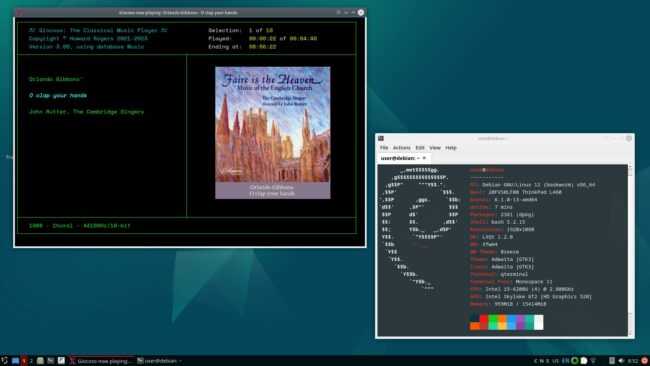I booted into the Live CD for Debian 12.2 with the LXQt desktop environment, as well as creating a Proxmox virtual machine using the OpenBox window manager on the LXDE desktop environment: as a 'parent' distro, I thought it should be tested fairly thoroughly!
I booted into the Live CD for Debian 12.2 with the LXQt desktop environment, as well as creating a Proxmox virtual machine using the OpenBox window manager on the LXDE desktop environment: as a 'parent' distro, I thought it should be tested fairly thoroughly!
Interestingly, whilst the Live CD environment on my laptop worked perfectly well right out of the box, full-on installations of Debian come with a rather significant omission: they don't install wget by default!
Wget is the utility you need to be able to download the Giocoso installer in the first place: if there's no wget, there's no Giocoso, therefore 🙂
Another quirk of fully-installed Debian that no other distro I can think of suffers from: the non-default user is not able to issue 'sudo' commands out-of-the-box, either. So, normally I'd tell you to issue the command 'sudo apt install wget' to fix the first 'quirk'... but the second quirk of Debian makes that a non-starter 🙁
The solution, of course, is to issue the commands:
su - root
apt install wget
exit
That means you need to know root's password; you become the root user, do the software install, and then exit back to being your non-root self. Once you're back to being you, you can initiate the Giocoso install with the commands:
wget doco.absolutelybaching.com/gioinst
bash gioinst
The installer then has to prompt you up to three times for various passwords. Initially, Giocoso asks you for the root user's password: it does this because it's going to add you to the list of people who can issue sudo commands, and doing that requires root privileges. It will prompt you for root's password twice. At that point, you can issue sudo commands... and the installer promptly starts to do so, triggering a third prompt for a password. That third password is yours, not root's.
Note that Giocoso makes the installing user capable of issuing sudo commands by adding the line:
<username> ALL=(ALL:ALL) ALL
...to /etc/sudoers. That's quite a generous addition of privileges to a user and you may well not want to keep them after the Giocoso installation is complete. That's fine: just re-edit the /etc/sudoers file later with the visudo command and delete the line (at the end of the file) granting the extra privileges. Sudo rights are not needed to run Giocoso. They are only needed to install it in the first place.
Otherwise, everything is downloaded and installed correctly, including the fonts:
You'll note that in-terminal album art displays entirely correctly, which is nice.
The Giocoso installer creates a desktop launcher on your Desktop. It also creates one in the main menu, under the Multimedia option. You can delete the Desktop launcher at your leisure simply by right-clicking and selecting the 'move to trash' option, if you prefer to use the menu one.
[ Giocoso Installation Home ] | [ Debian ] | [ Devuan ] | [ Linux Mint Debian Edition ] | [ Peppermint OS ] | [ MX Linux ] | [ antiX Linux ] |