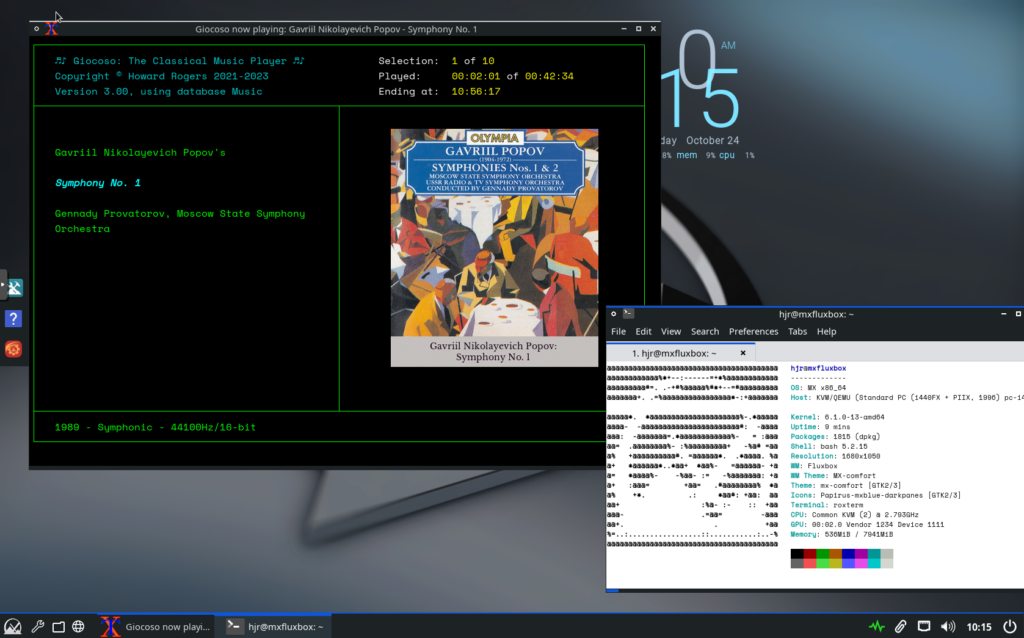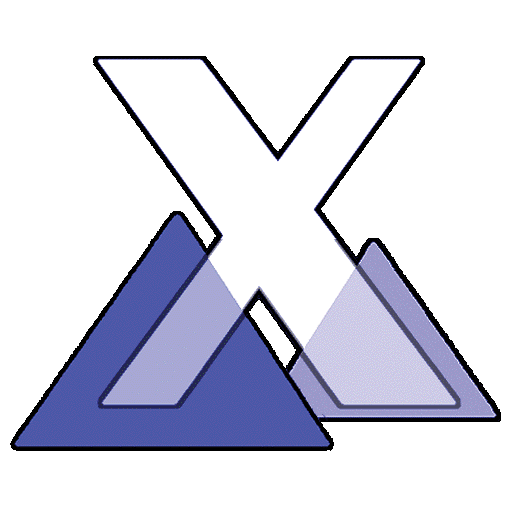 MX Linux is an interesting distro, in that it resulted from a merger of the old Mepis distro and the later antiX one and is based on Debian stable. Call it a hybrid, or a mongrel, then! It appears to have inherited the quirks of both its distro forbears, with clunky design and a user experience that reminds me of a Mandrake Linux from the early 2000s, which makes it less than pleasant to use. It is nevertheless saved from total, bespoke weirdness by its Debian heritage. Nevertheless, however much I might knock it, it is currently sitting at the top of the Distrowatch popularity-list, with a comfortable margin above its next nearest competitor (Linux Mint, for the record), so there are obviously plenty of people who think highly enough of it to make it their daily driver.
MX Linux is an interesting distro, in that it resulted from a merger of the old Mepis distro and the later antiX one and is based on Debian stable. Call it a hybrid, or a mongrel, then! It appears to have inherited the quirks of both its distro forbears, with clunky design and a user experience that reminds me of a Mandrake Linux from the early 2000s, which makes it less than pleasant to use. It is nevertheless saved from total, bespoke weirdness by its Debian heritage. Nevertheless, however much I might knock it, it is currently sitting at the top of the Distrowatch popularity-list, with a comfortable margin above its next nearest competitor (Linux Mint, for the record), so there are obviously plenty of people who think highly enough of it to make it their daily driver.
MX is available in assorted desktop flavours, such as XFCE and KDE, both of which I tested in Live mode, but I went on to install the Fluxbox edition into a Proxmox virtual machine, using an October 15th 2023 ISO, giving me the MX 23.1 'Libretto' release.
One thing to watch: the operating system installer allows you to specify a root user password ...or not. I would strongly recommend taking the opportunity to specify a root user password, otherwise the Giocoso installer will get mightily confused: Debian-based distros are expected by it to have a functioning root account, unlike Ubuntu-based ones.
Other than that detail, there are no issues arising from installing Giocoso. Simply download the Giocoso installer (wget doco.absolutelybaching.com/gioinst) then launch it (bash gioinst): apart from being possibly prompted for the root user's password (twice) and then your own, the installation proceeds without drama of any kind. The result is a Giocoso installation that can be launched either from the desktop launcher that's created by the installer or the one found in the main menu's Multimedia sub-menu. In either case, Giocoso works exactly as intended, including the correct display of in-terminal graphics:
The only slight point to mention: the desktop you see as the main backdrop to your screen is not the Desktop folder to which the Giocoso installs a program launcher. To use that 'desktop launcher', therefore, you need to open the file manager and navigate to the Desktop folder there (in which case, you are asked to 'mark the launcher as executable' before it will run, every time you use it). I suspect using the main menu->Multimedia launcher might be altogether simpler! The one in the Desktop folder can then just be deleted at your convenience.
[ Giocoso Installation Home ] | [ Debian ] | [ Devuan ] | [ Linux Mint Debian Edition ] | [ Peppermint OS ] | [ MX Linux ] | [ antiX Linux ] |