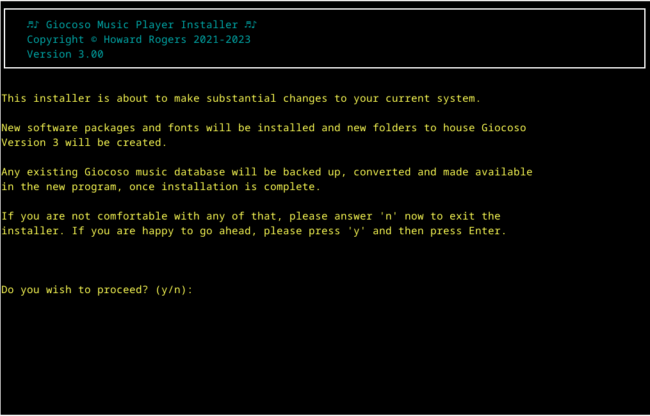1.0 Operating System Support
The Semplice Version 2 installation process is now fully-automated and does everything required to make the program work properly (previous versions would detect what needed to be done to get things running but then ask you to issue the necessary commands, manually). A Semplice Version 2 installation neither deletes nor upgrades a prior version installation of Semplice: the two versions can co-exist without drama, though it remains advised to cease using Semplice Version 1 and to delete it manually off your system (by isssuing the commands sudo rm -f /usr/bin/semplice.sh and then rm -rf $HOME/.local/share/semplice).
 Semplice on Linux
Semplice on Linux
Semplice runs on all major Linux distros: my basic rule of thumb is to take the top 20 distros listed on Distrowatch's Page Hit Ranking at the start of major program development and make sure the resulting Semplice runs fine on all of them. I then add in a sprinkling of other distros that appeal to me for one reason or another, even if they don't seem terribly popular, according to Distrowatch! Since most distros are actually derived from other, 'parent' distros (Mint, for example, is a variant of Ubuntu, as Manjaro is of Arch), we can construct a 'support matrix' for what Semplice runs on, based on the principle 'family', as follows:
| Arch Family | Debian Family | Ubuntu Family | Fedora Family | openSUSE Family | ARM Family |
|---|---|---|---|---|---|
| Arch | Debian | Ubuntu | Fedora | openSUSE Leap | Raspberry Pi OS |
| Manjaro | Devuan | Linux Mint | Nobara | Tumbleweed | Manjaro on Pi |
| EndeavourOS | Linux Mint Debian Edition | Pop! OS | Ultramarine | GeckoLinux | Ubuntu on Pi |
| Garuda Linux | Peppermint OS | Linux Lite | |||
| MX Linux | Zorin OS | ||||
| AntiX Linux | Elementary OS | ||||
| KDE Neon | |||||
| Tuxedo OS |
The Arch family is a bit peculiar, in that the parent distro itself is very much a minimalistic blank slate: the Semplice installation thus works sometimes a bit differently on Arch than it does on any of its 'child' distros. For that reason, each of the Arch family distros gets a link to its own installation article (just click the hyperlinks). The rest of the Linux families are, however, much more predictable and so although I have run Semplice on every distro listed, I haven't bothered to document each and every child distro: you should consult the parent distro's article for any hints or tips that might be relevant for a child distro installation (i.e., if you want to install Semplice on Peppermint OS, read the article about installing it on Debian; if you're on Gecko Linux, read the OpenSuse Leap article, and so on). Semplice runs neither better nor worse on any particular distro or family of distros than any other. All are equally good Semplice platforms -though you might want to note that it was initially developed on Endeavour OS (because I'm an Arch-flavoured nerd!) and then finished off on Debian (because I tend to break my Arch-based installs with wild experimentation at times!)
The last column there is admittedly a bit of a stretch: ARM is a CPU architecture, not a distro family... but the point is that Semplice will run on those Linux distros that are able to be installed on ARM chips used in the Raspberry Pi 4 (the 3 and 5 variants of that device have not been tested, however). I have documented the Semplice install on Raspberry Pi, but for the other items in that column, just follow the appropriate general 'family install' article: Manjaro on Pi is just Manjaro, in other words, and therefore the Manjaro article should be reviewed for it. Ubuntu-on-Pi is, likewise, just Ubuntu, and thus the Ubuntu guide will be fine: the hardware platform Ubuntu is running on makes no difference to the way Semplice installs or works.
All distros should be fully updated (by you!) with their latest security and software patches before you even start to install Semplice.
Semplice on Windows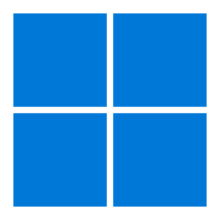
Any of the above distros running on Windows 10 or 11, via the WSL2 (Windows Subsystem for Linux, version 2), should also work without drama (though only Ubuntu-on-Windows, Debian-on-Windows and Manjaro-on-Windows have actually been tested at length). You will first need to install WSL2, for which this article may be helpful. After that, you can go ahead and install different distros 'within' Windows and, once they are running, you can follow the standard Semplice installation process (see Section 2 below) to get Semplice running. An article explaining in some detail how to install Semplice Version 2 on Windows 10 or 11 (specifically using Ubuuntu-on-Windows) is available to view here.
Unsupported Operating Systems
Please note that Semplice Version 2 drops support for being installed on anything to do with Apple Macs or Solus (a weird Linux distro that doesn't even have xterm in its repositories, which seems to me like trying to fly an aeroplane without any wings). It is possible that Semplice Version 2 will run on Macs: the fundamental Semplice requirement is to run in a Bash version 4 or above command line environment, and you can install such a Bash environment using tools like Homebrew or MacPorts. So it's certainly plausible that you could get Semplice running on MacOS, but I have expended precisely zero effort in checking to see whether it does or not, and don't propose to do so in the future. If you would like to buy me some Apple hardware using M2 or M3 CPUs, then I'll revisit that decision, but until then, I'm unable to do anything meaningful in the Apple realm.
2.0 Installing Semplice
The basic installation procedure for any supported operating system is
cd
wget doco.absolutelybaching.com/seminst
The installer is small (around 20KB) , so it will take hardly any time to download it. Once the installer has been downloaded, you launch it in the same folder you saved it to, with the command:
bash seminst
You will first see a screen warning you that the installer will make quite a few changes to your system, if you let it:
You need to type 'y' (and then press [Enter]) to proceed. If you type anything else, the installer will terminate without having touched your system at all.
2.1 Software packages needed for Semplice to work
To start with, the Semplice installer will check for the presence of various packages on your system and will seek to install any that it finds to be missing. You can usually just let it do it's thing at this point, but if you are interested, here are the packages/programs that Semplice deems essential to install:
- ImageMagick (an image processing program)
- fd or fd-find, depending on distro (a file searching program)
- ncurses (enables display of forms in a terminal)
- coreutils
- build-essential or distro-equivalent (enables the compilation of software sources)
- cuetools
- bc (program allowing Bash to perform non-integer arithmetic)
- flac (the library that allows FLAC audio files to be read and understood)
- ffmpeg (an audio player)
- xclip (a little utility allowing command line management of the clipboard)
- curl (a command line tool for fetching files across the Internet)
- xterm (a terminal emulator or console window)
- dialog (a program allowing the creation and display of user input forms for the terminal)
- cmake (a program allowing source code to be compiled)
- python and python-devel (libraries necessary for audiotools program to be compiled from source)
- git (a tool allowing sacd and audiotools software sources to be downloaded)
- sacd
Audiotools is needed to allow Semplice's CD ripping utility to compare your rips with those previously done of the same CD by others, using the AccurateRip database. If your rip agrees with theirs, chances are it's 'good'. If it doesn't, maybe you're using a different pressing or mastering, or maybe your CD contains errors. Sacd is installed to give Semplice the ability to convert the ISOs ripped from SACDs to more usable audio formats (such as FLAC). Both audiotools and sacd have to be compiled from their source code, which is why the Semplice installer also installs the build-essential packages (or their distro equivalents), which includes tools such as glibc, make and other packages needed to compile software.
If having any of this software installed on your system gives you cause for concern, type 'n' when the installer prompts you and give up on the idea of installing Semplice altogether: the program cannot run without all of them being present, I'm afraid.
2.2 Upgrading from Semplice Version 1 to Version 2
There is no upgrade path between the original and newest versions of Semplice. Semplice Version 2 is installed alongside Version 1: it doesn't replace it. As a small convenience, the shortcut or soft-link /usr/bin/semplice is re-pointed so that it launches /usr/bin/semplice2.sh (the version 2 executable) rather than /usr/bin/semplice.sh (the version 1 executable). This means that after installing version 2, the bare command semplice issued in a terminal session will now launch version 2 of the program. But if you wanted specifically to run the original version 1, you could still do so by typing the command /usr/bin/semplice.sh.
It is recommended that, to avoid potential confusion, you manually remove Semplice Version 1 from your system as soon as you are happy that Version 2 is your FLAC management tool of choice. That's done with the following commands issued in a terminal session:
cd
rm -rf .local/share/semplice
sudo rm -f /usr/bin/semplice.sh
It's not a requirement to do this, however.
3.0 Getting Started, post-Install
Once Semplice is installed, you can launch it by (a) clicking on the launcher provided on the Desktop (some distros require you to 'trust' or 'mark as executable' the launcher before it will work); or (b) clicking the option provided somewhere in the main menu, which is usually to be found under 'Multimedia' or (depending on distro) 'Sounds & Video'. The main program display should then appear:
Operation of the program beyond this point is hopefully self-explanatory, with the 'top menu' giving access to each of the four main functional components of Semplice in turn: Tagging contains all the functionality that allows you to mark up your FLACs with metadata tags and cover art; Audio Processing lets you convert FLACs to MP3s, or OGGs to WAVs. It also allows you to increase the volume of ripped recordings, if they can be volume-boosted without introducing distortion; the SuperFLAC menu lets you merge individual FLACs into single-file, whole-composition FLACs... and to reverse that process should you want to do so; and the Ripping menu contains options that allow you to accurately rip music from standard audio CDs or SACDs.
The Miscellaneous menu contains options for general 'housekeeping': configuration parameters that controls the way Semplice behaves when performing any of its four major pieces of functionality. It's also the menu that contains an option to check for, and to apply, any program updates that I might release in the future... so, it's something you should be using fairly regularly!
In all cases, top-bar menu options can be accessed by right- or left-arrow keys (the menu wraps, so a right-arrow from Quit takes you back to Tagging), or by tapping the first letter of the menu name (so T gets you directly to Tagging, R to Ripping and so on). Once a top-bar menu option has been selected, the numbered menu items within that option will be displayed and can be invoked simply by tapping the number associated with the item. Thus tapping T, then 4, will invoke the FLAC renumbering menu item; R then 2 will let you choose which CD device you want to use when ripping an audio CD, and so on.
A handful of options are accessible regardless of which top-bar menu is selected: they are accessible at any time by tapping the letter associated with them (these options are listed on the right-hand side of the main program display area). Thus tapping 'F' will open your operating system's default file manager; tapping 'W' will bring up a folder selection dialog so that you can select a particular folder to set as the program's current 'working folder', and so on. Important options to learn and remember are K to invoke the metadata tag cleaning routine and X to quit the program without further modifying any FLAC files on the way out.
Beyond that quick-start approach, however, you should read the relevant pages elsewhere in the user manual for an exploration (and explanation!) of the rest of the program's functionality,
4.0 Conclusion
Summarising things as compactly as I can, then:
- Read your distro's specific installation notes, to see if there are any pre- or post-installation steps you'll need to take
- Fully update your distro, so that it's using the latest packages and patches
- wget doco.absolutelybaching.com/seminst
- bash seminst
- Consider deleting the original Semplice folder and executable once you are happy to use Semplice Version 2
I hope all your Semplice Version 2 installations work successfully and that you get up-and-running with the new program quickly and painlessly!