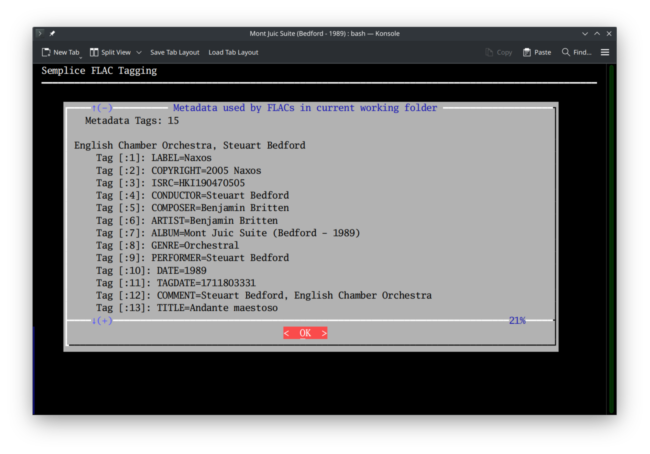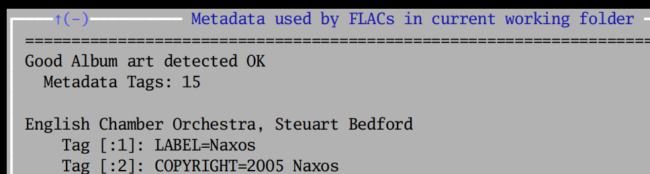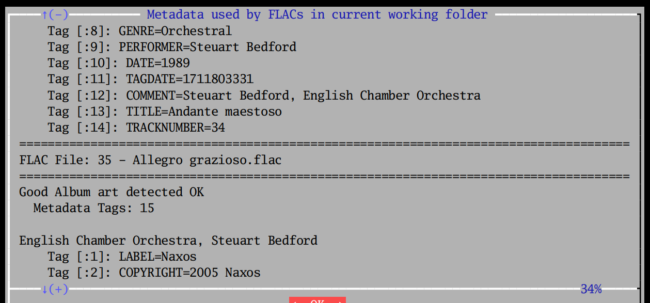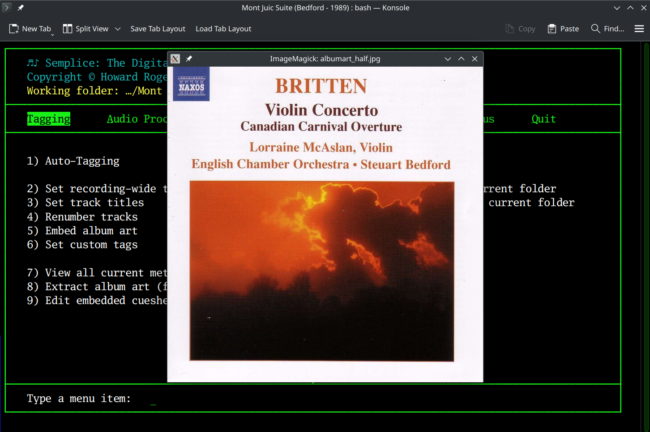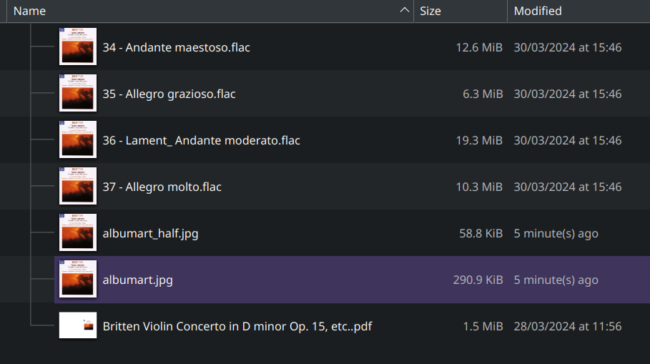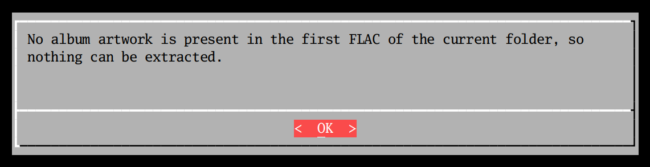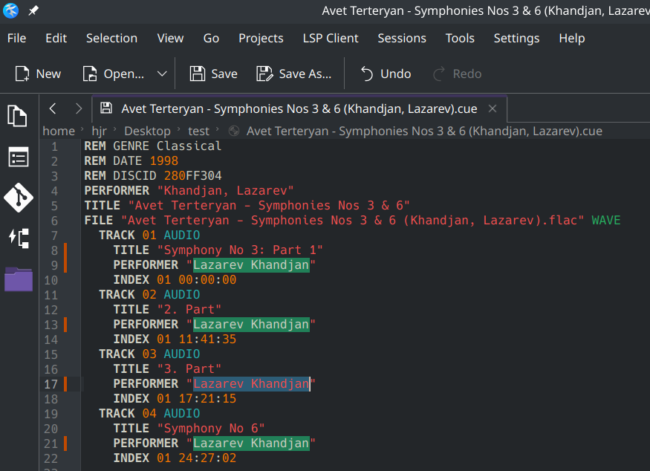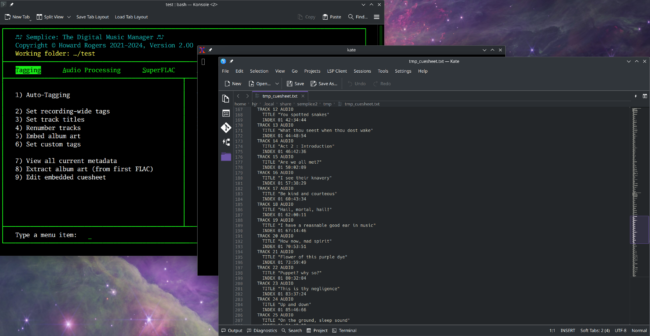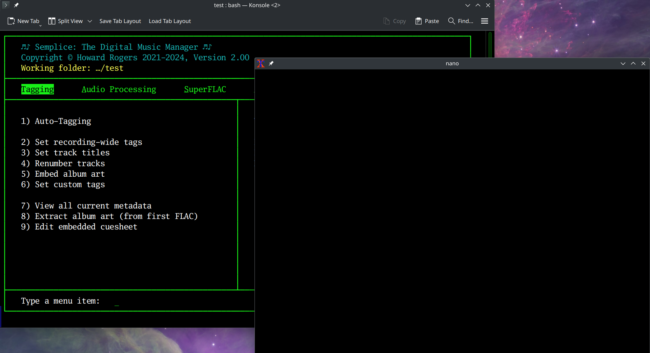1.0 Introduction
1.0 Introduction
Semplice's main tagging options have been previously described (here and here), but options 7 to 9 add further tagging management capabilities to the program:
- The ability to view the current state of tags embedded in all FLACs in the current working folder
- The ability to extract or view album art from the first FLAC in the current working folder
- The ability to edit the contents of an embedded cuesheet
On the whole, they provide fairly unusual functionality and are not therefore likely to be options that you make extensive use of: but it's important that you know what each of them does in turn.
2.0 View Current Metadata
Taking the Tagging menu, Option 7 reveals the metadata already embedded within the FLACs found in a working folder, no matter where that data has come from or how it was put there. So, to begin with, make sure you launch Semplice from within a folder full of FLACs or that you press the W key and navigate to and then select a folder full of FLACs. Having done that, taking Option 7 will reveal something like this:
Semplice displays the tags associated with each FLAC in the folder in turn: you just scroll down (with the down-arrow or PgDn keys) to read the tags associated with each new file in turn. The data is expressed in the form of tag number (which is really irrelevant) and then TAG-NAME=TAG-VALUE pair. Thus, from the above screenshot, you can tell that this FLAC's ALBUM tag has been set to a value of "Mont Juic Suite (Bedford - 1989)". Note that the display is of all tags, even ones that Semplice does not support or regard as 'canonical': hence the ISRC tag shown above, or the COPYRIGHT one. The one tag that Semplice cannot display on this form is the embedded album art one:
You will certainly receive a message that 'Good album art detected OK' displayed at the top of the list of tags for a file, or a "*** No album art detected ***" message if that's the case instead, but you won't get to see any embedded album art using this menu option.
All files in the folder have their tags displayed with double horizontal lines dividing one FLAC's tags from the next:
The little blue down-arrow and (+) icon tells you that you haven't yet reached the end of the display (as does the blue percentage indicator).
Hopefully it is obvious that this display is read-only: you cannot edit the tag data using this menu option (that's what the various auto- and manual-tagging menu options are for!), but merely display it. When you've seen enough metadata, just click [OK] or press [Enter] to return to the Semplice Tagging menu.
3.0 Extract Album Art
You've just seen that viewing the metadata associated with a FLAC using Tagging menu, Option 7 tells you whether embedded album art exists or not -but it doesn't let you actually see it. That's what Tagging menu, Option 8 is for:
As you can see, taking Option 8 immediately causes album artwork to be displayed in a small overlay window. That's technically only true, though, if the Display album art when extracting configuration file option is set to 'yes' (see Miscellaneous menu, Option 1, second page). However, the default value for that option is indeed 'yes', so what you see above is what will happen by default. If you set the parameter to 'no', then album art is still written to the current working folder, but it is not displayed: you can obviously open the art file in the graphics editor of your choice after that.
Note that Semplice only reads the embedded artwork from the first FLAC in the working folder only and merely assumes that this stands duty as artwork applicable to every FLAC found in that same folder.
As well as optionally displaying the artwork read from the FLAC, Semplice always saves a copy of it into the current working folder, as a file called albumart.jpg:
If the original albumart.jpg is larger than 500x500 pixels in its largest dimension, Semplice also creates a half-sized replica of the extracted artwork (called, as you see here, albumart_half.jpg) and displays this half-sized image as the artwork overlay. Artwork that's smaller than 500 pixels big will just have an albumart.jpg created and have that image displayed as the overlay directly. The point is that you might have embedded artwork of, say, 3000x3000 pixels and if Semplice just displayed that, unless you are running a state-of-the-art 5K or better monitor, you'd see nothing else on your screen! It thus tries to keep things usable and display something of a sane size -but still saves the insane-sized original on your hard disk for whatever later use you want to put it 🙂
Incidentally, though the menu option is called extract album art, be clear that "extract" does not imply "delete". The album art is not removed from the original FLAC. It is simply read and saved to disk.
Finally, if you try to extract album art when none is actually present inside the first FLAC in a folder, you'll be told this, as follows:
Remember that with regards to artwork, Semplice always follows the precepts of Axiom 16: album artwork needs to be embedded within FLACs, not merely reside in the same folder as them, as standalone files. So Semplice only reads artwork from a FLAC (or writes it to it, using Option 5): it cannot be used to display a standalone folder.jpg, for example.
4.0 Edit Embedded Cuesheet
A cuesheet is a text file that describes the virtual tracks that exist within a single FLAC. Some purveyors of digital music files supply a single FLAC along with a descriptive cuesheet, as it simplifies the file transfer to only have to download 2 files, rather than dozens. For example:
Here, I have a single, 268MB FLAC, and a tiny text file cuesheet. If we examine the contents of that cuesheet by opening it in a text editor of some sort, we'd see something this:
REM GENRE Classical
REM DATE 1998
REM DISCID 280FF304
PERFORMER "Khandjan, Lazarev"
TITLE "Avet Terteryan - Symphonies Nos 3 & 6"
FILE "Avet Terteryan - Symphonies Nos 3 & 6 (Khandjan, Lazarev).flac" WAVE
TRACK 01 AUDIO
TITLE "Symphony No 3- 1. Part"
PERFORMER "Khandjan, Lazarev"
INDEX 01 00:00:00
TRACK 02 AUDIO
TITLE "2. Part"
PERFORMER "Khandjan, Lazarev"
INDEX 01 11:41:35
TRACK 03 AUDIO
TITLE "3. Part"
PERFORMER "Khandjan, Lazarev"
INDEX 01 17:21:15
TRACK 04 AUDIO
TITLE "Symphony No 6"
PERFORMER "Khandjan, Lazarev"
INDEX 01 24:27:02
So, you (and any music player that can understand cuesheets!) can see that there are four tracks contained 'within' the one FLAC file, three belonging to one symphony and the fourth belonging to a different symphony. Some music players can interpret cuesheets directly:
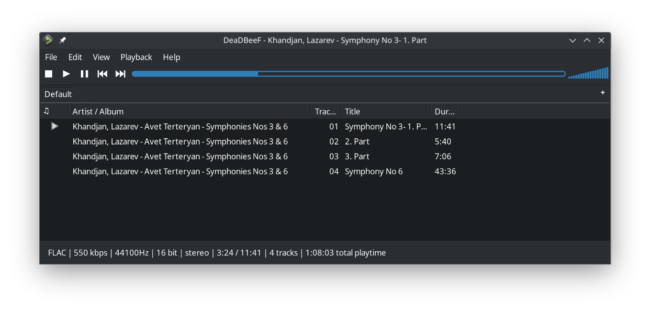 That's the DeadBeef music player, understanding the 4 tracks and their timings without difficulty. Cuesheets are quite handy, in other words, for allowing a single FLAC to be treated as though it were a track-based audio CD -and therefore, if there are spelling mistakes in them, it would be quite handy to be able to edit them into shape! Well, the example cuesheet I've shown you so far is what might be called an external cuesheet: it's a standalone file, usually with a .cue file extension, that can be edited straightforwardly in any text editor of your choice:
That's the DeadBeef music player, understanding the 4 tracks and their timings without difficulty. Cuesheets are quite handy, in other words, for allowing a single FLAC to be treated as though it were a track-based audio CD -and therefore, if there are spelling mistakes in them, it would be quite handy to be able to edit them into shape! Well, the example cuesheet I've shown you so far is what might be called an external cuesheet: it's a standalone file, usually with a .cue file extension, that can be edited straightforwardly in any text editor of your choice:
Here, I've edited the Performer name into more usable shape -and altered the TITLE of track 1... changes which DeadBeef is happy to pick up next time it plays this music:
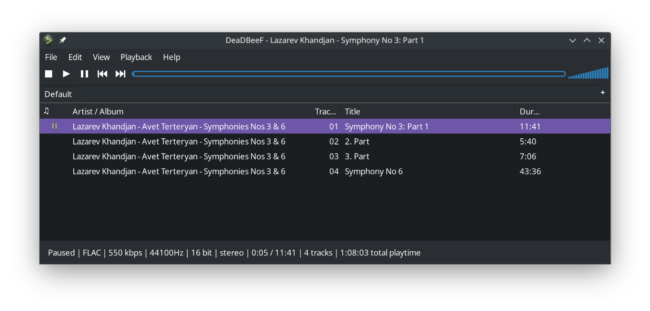 So editing an external cuesheet is easy ...but cuesheets can also be embedded, stored within the FLAC it describes, just as album art can be. Editing something that's not a file on your hard disk but merely a piece of metadata inside a FLAC is, obviously, a bit trickier than editing an external cuesheet -and that's why Semplice's Tagging menu, Option 9 exists, because it allows you to do precisely that. The same functionality can also be accessed via the SuperFLAC menu, Option 3, by the way.
So editing an external cuesheet is easy ...but cuesheets can also be embedded, stored within the FLAC it describes, just as album art can be. Editing something that's not a file on your hard disk but merely a piece of metadata inside a FLAC is, obviously, a bit trickier than editing an external cuesheet -and that's why Semplice's Tagging menu, Option 9 exists, because it allows you to do precisely that. The same functionality can also be accessed via the SuperFLAC menu, Option 3, by the way.
If I took that option now, I'd see this:
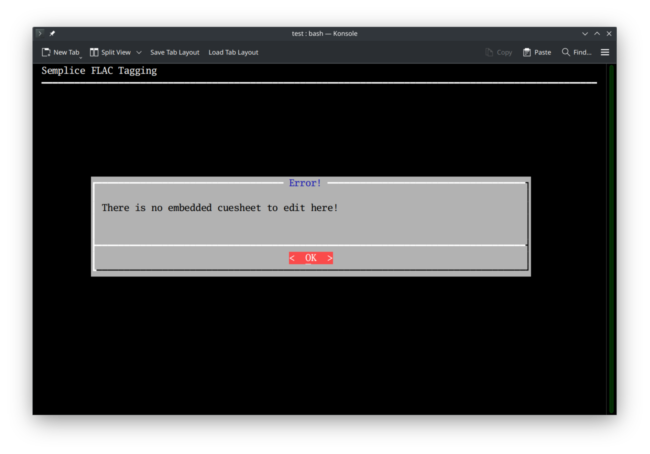 That's to say: Semplice cannot be used to edit external cuesheets. That's what your text editor is for! Only if a cuesheet has been embedded inside a FLAC can Semplice's Option 9 assist... so I need to go find a new recording that has an embedded cuesheet to demonstrate things further! Here's a case in point:
That's to say: Semplice cannot be used to edit external cuesheets. That's what your text editor is for! Only if a cuesheet has been embedded inside a FLAC can Semplice's Option 9 assist... so I need to go find a new recording that has an embedded cuesheet to demonstrate things further! Here's a case in point:
Here we have a folder full of ...just a single 600MB+ FLAC file. There's no cuesheet visible in the file manager at all. Let's take Semplice's Tagging menu Option 9 now:
As you see, Semplice responds in this case by finding the embedded cuesheet, extracting it to a temporary file and then opening it in a text editor. The text editor Semplice chooses to use at this point is configured in the Miscellaneous menu, Option 1, on the second page of configuration options:
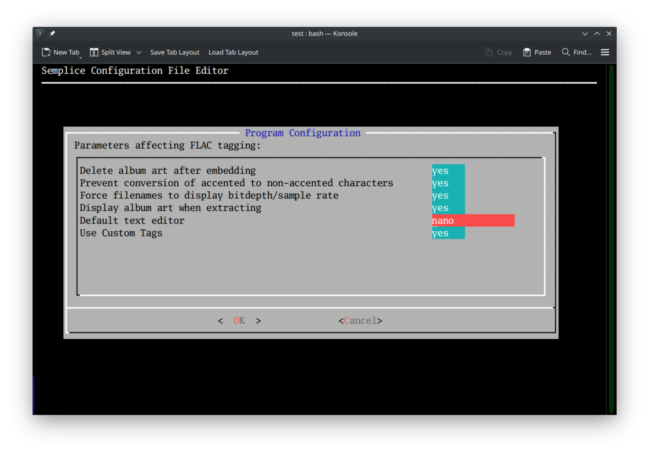 In this case, it's been set to 'nano', which is a command line editor common on Linux systems (and is, in fact, the default default editor!). Let's say I change it now:
In this case, it's been set to 'nano', which is a command line editor common on Linux systems (and is, in fact, the default default editor!). Let's say I change it now:
![]() ...and then I re-take the Tagging menu, Option 9 afresh:
...and then I re-take the Tagging menu, Option 9 afresh:
This time, Semplice launches an intermediate xterm window, which in turn launches an instance of the Kate text editor. This makes the process of editing the cuesheet a little cumbersome: you have to edit in Kate and remember to do the standard File -> Save menu options to write your changes back to disk. You then have to remember to close the intermediate xterm window before the modified cuesheet is written back to the FLAC from whence it came. This is true whatever editor you use: save your work inside the text editor using whatever its standard controls or key presses are to achieve that, then manually close the xterm window to have the changes written back to the FLAC. It's always a two-part process.
As an example, let me make a bonkers edit to the first track of this opera by Britten's:
Here's the data as it is originally:
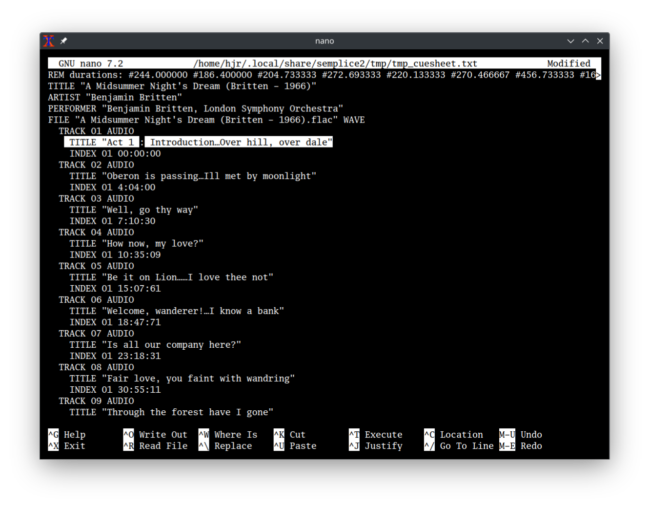 Track 1 says it comes from Act 1. So let me, ahem, 'adjust' that now:
Track 1 says it comes from Act 1. So let me, ahem, 'adjust' that now:
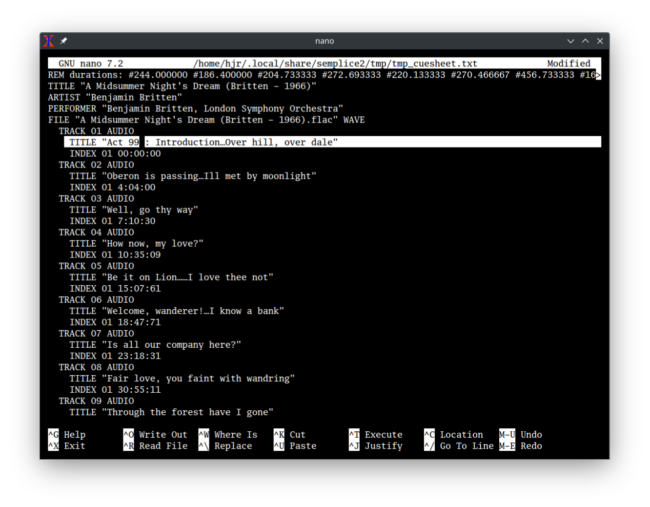 Now the cuesheet says it comes from Act 99. I haven't saved this edited text in nano yet: what does DeadBeef think of this music?
Now the cuesheet says it comes from Act 99. I haven't saved this edited text in nano yet: what does DeadBeef think of this music?
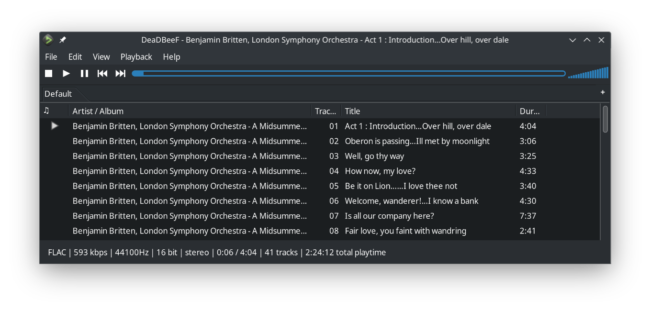 Well, perhaps unsurprisingly, DeadBeef is still reading the cuesheet as saying track 1 belongs to Act 1. Fine: let me save my edit in nano (which is Ctrl+X, then Y to confirm):
Well, perhaps unsurprisingly, DeadBeef is still reading the cuesheet as saying track 1 belongs to Act 1. Fine: let me save my edit in nano (which is Ctrl+X, then Y to confirm):
The window in which nano was running has turned completely empty: nano has finished running in it, but the xterm window itself has not yet been closed. What does DeadBeef think now?
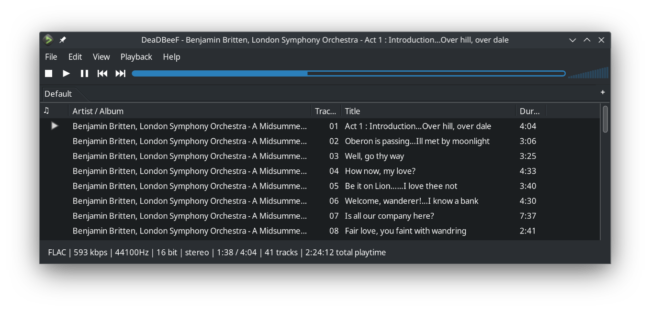 It's still reading the file to say the track 1 is from Act 1... despite me having saved my edit! So finally, let me close that blank xterm window down and see what DeadBeef thinks of that:
It's still reading the file to say the track 1 is from Act 1... despite me having saved my edit! So finally, let me close that blank xterm window down and see what DeadBeef thinks of that:
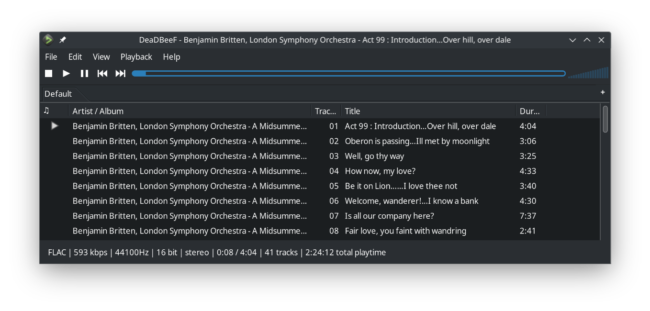 At last, track 1 is said to come from Act 99: only when the xterm window is closed does the saved edit get stored back into the original FLAC.
At last, track 1 is said to come from Act 99: only when the xterm window is closed does the saved edit get stored back into the original FLAC.
It is a little clunky, I will freely admit: but this way Semplice ensures it can edit the cuesheet in any editor you want to use, at the price of having this two-step edit-save process to have changes written back to FLACs. You can, of course, use any other tag editor of your choice to edit embedded cuesheets directly, if you prefer: Semplice just offers this capability as a convenience, not on the understanding that you're not allowed to use other programs! The real point of this menu option is to be able to correct issues that arise after having created SuperFLACs (which always triggers the creation of an embedded cuesheet): that is why Semplice repeats the 'Edit embedded cuesheet' as part of the SuperFLAC menu, Option 3 as well as the Tagging menu, Option 9.
Finally, note that it makes no sense to have more than one FLAC in a folder and yet still be wanting to use cuesheets: definitionally, a cuesheet describes the internal contents of a single FLAC, always. If it happens, for bizarre reasons, that you use this menu option when working on a folder that contains two or more FLACs, the cuesheet data is extracted from, and written back to, the first FLAC in the folder only.
|[Back to Front Page]|[Tagging Home]|[Ripping Standard CDs]|[Ripping SACDs]|[All About SuperFLACs]|[Volume Boosting]|[Audio Codec Conversions]|